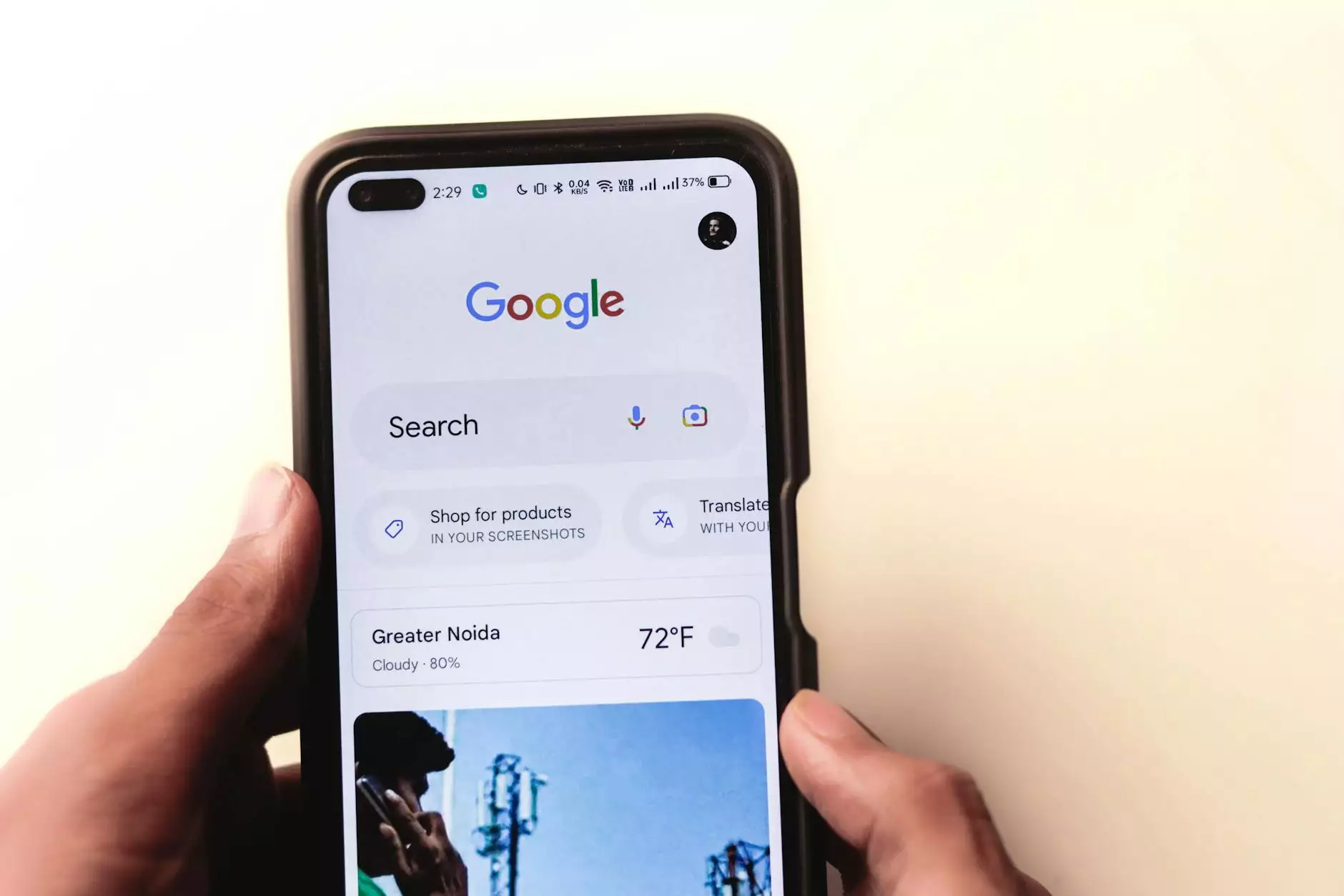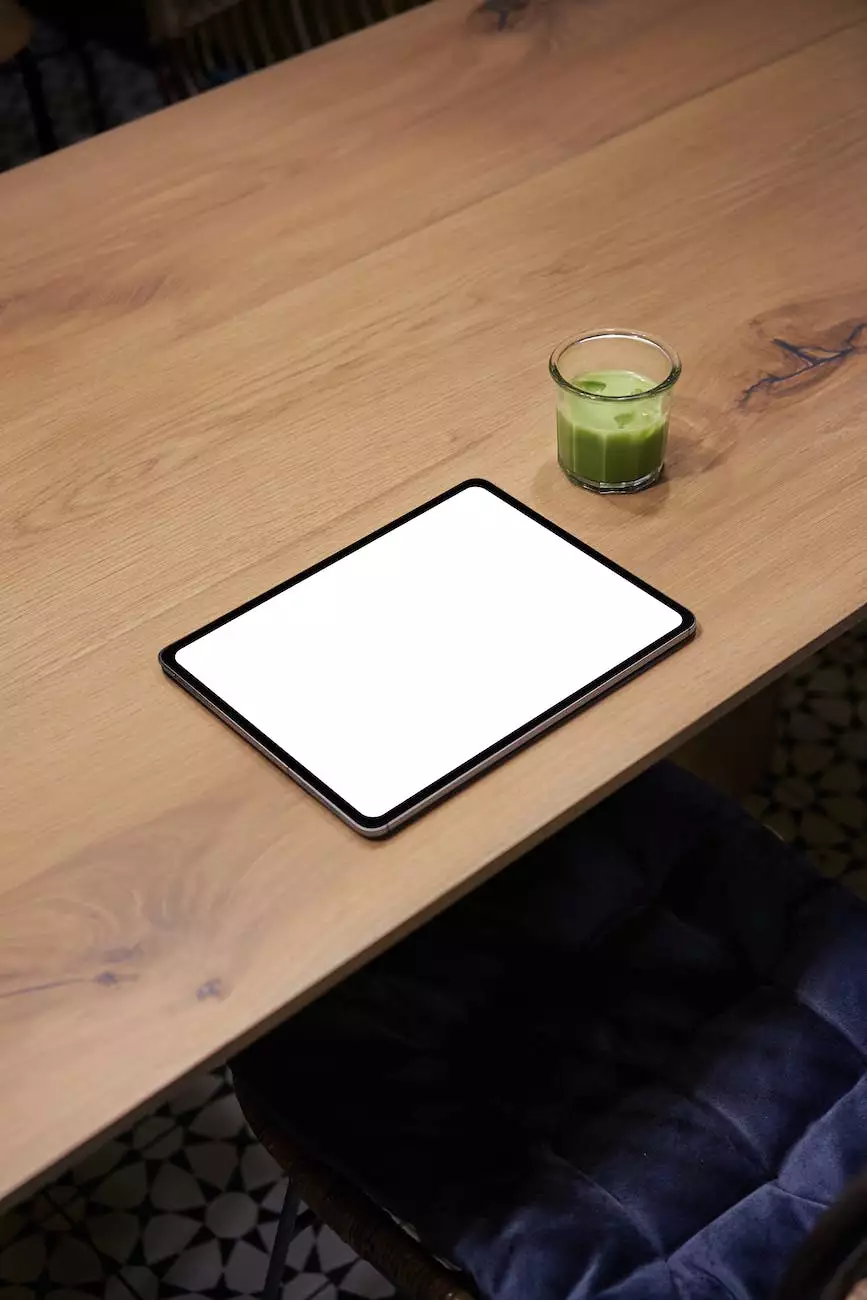Google Chrome Profile Could Not Be Opened Correctly Error
Computer Repair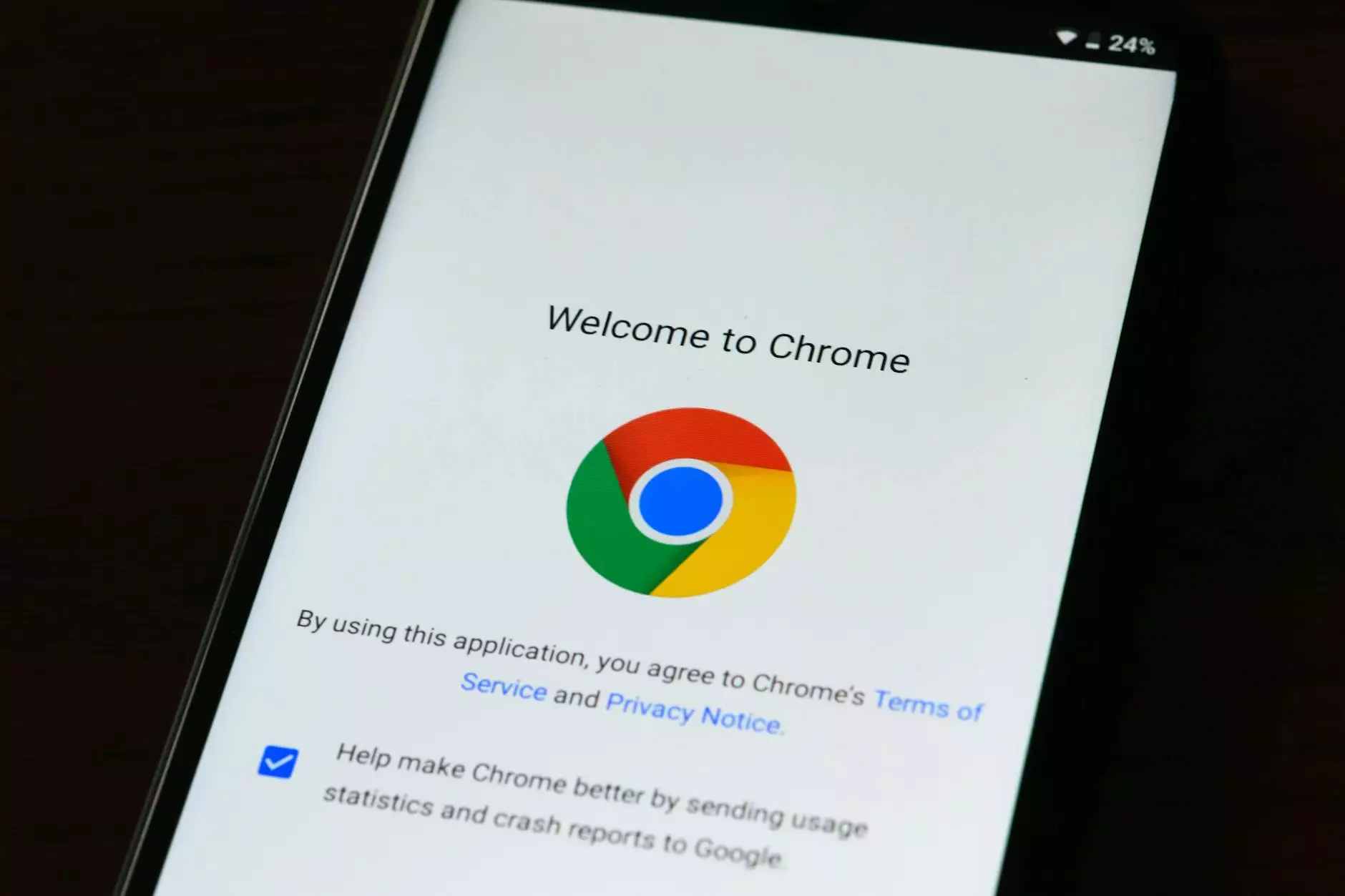
Introduction
Welcome to Computers by Jfc, your trusted source for all things related to computer hardware. In this comprehensive guide, we will explore the common issue of the Google Chrome profile could not be opened correctly error and provide you with actionable tips to resolve it. This error can occur due to various reasons, such as a corrupted profile or conflicts with extensions. Our expert team has compiled the most effective solutions to help you enjoy a seamless browsing experience again.
Understanding the Error
When you encounter the Google Chrome profile could not be opened correctly error, it can be frustrating and disrupt your online activities. This error message often appears when you launch Google Chrome and can prevent the browser from functioning properly. It may display a message stating, "Your profile could not be opened correctly. Some features may be unavailable. Please check that the profile exists and you have permission to read and write its contents."
Possible Causes
There are several potential causes for the Google Chrome profile could not be opened correctly error:
- Corrupted user profile
- Conflicts with extensions or add-ons
- Hardware or software issues
- Outdated browser version
Solutions
1. Rename the Default Folder
One of the common fixes for this error is to rename the Default folder in your Chrome user profile directory. To do this, follow these steps:
- Close Google Chrome completely.
- Open the File Explorer and navigate to the following location: C:\Users\%USERNAME%\AppData\Local\Google\Chrome\User Data
- Locate the folder named "Default" and rename it (e.g., "Default_Backup").
- Restart Google Chrome and check if the error still persists.
2. Disable Extensions
Conflicts between extensions and the browser can cause the profile could not be opened correctly error. To disable extensions, follow these steps:
- Launch Google Chrome and type "chrome://extensions" in the address bar.
- Disable all extensions by toggling the switch next to each one.
- Restart Google Chrome and check if the error is resolved.
3. Update Google Chrome
Outdated versions of Google Chrome may have compatibility issues that lead to this error. To update your browser:
- Open Google Chrome and click on the three-dot menu icon in the top-right corner.
- Select "Help" and then choose "About Google Chrome."
- If an update is available, Chrome will automatically start downloading and installing it.
- Once the update is complete, relaunch the browser and see if the error persists.
Conclusion
The Google Chrome profile could not be opened correctly error can be frustrating, but with the solutions provided in this guide, you should now be equipped to resolve it. Remember to try each solution sequentially and test if the error is resolved after implementing each step. If the problem persists, it may be advisable to seek professional assistance or contact Google Chrome support for further guidance. Computers by Jfc is committed to helping you overcome technical challenges, so you can enjoy a seamless browsing experience without interruptions.
For more information or assistance with any computer hardware concerns, feel free to explore our website or contact our knowledgeable team. We are here to provide you with the best solutions and ensure your computing experience is optimized to its fullest potential.