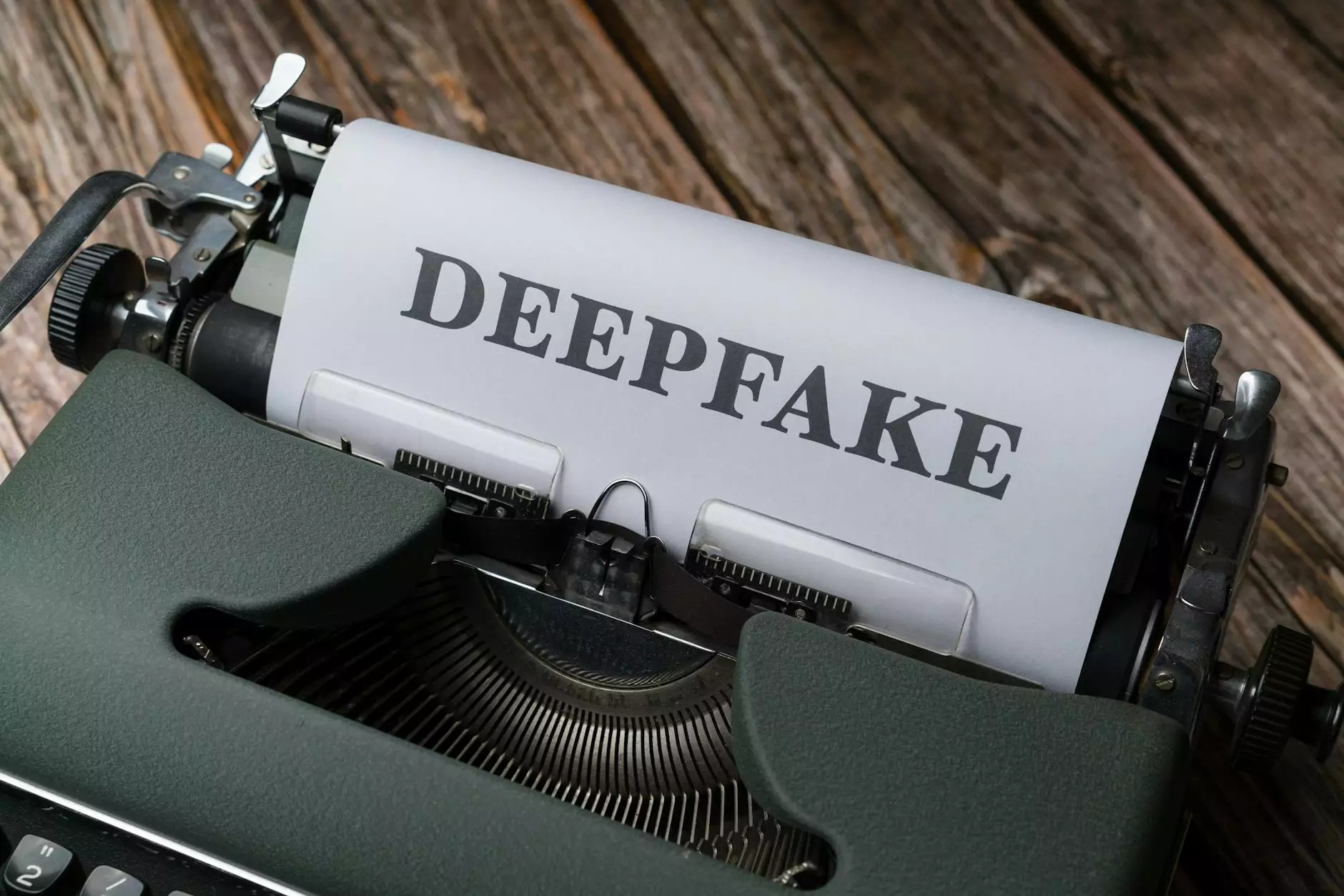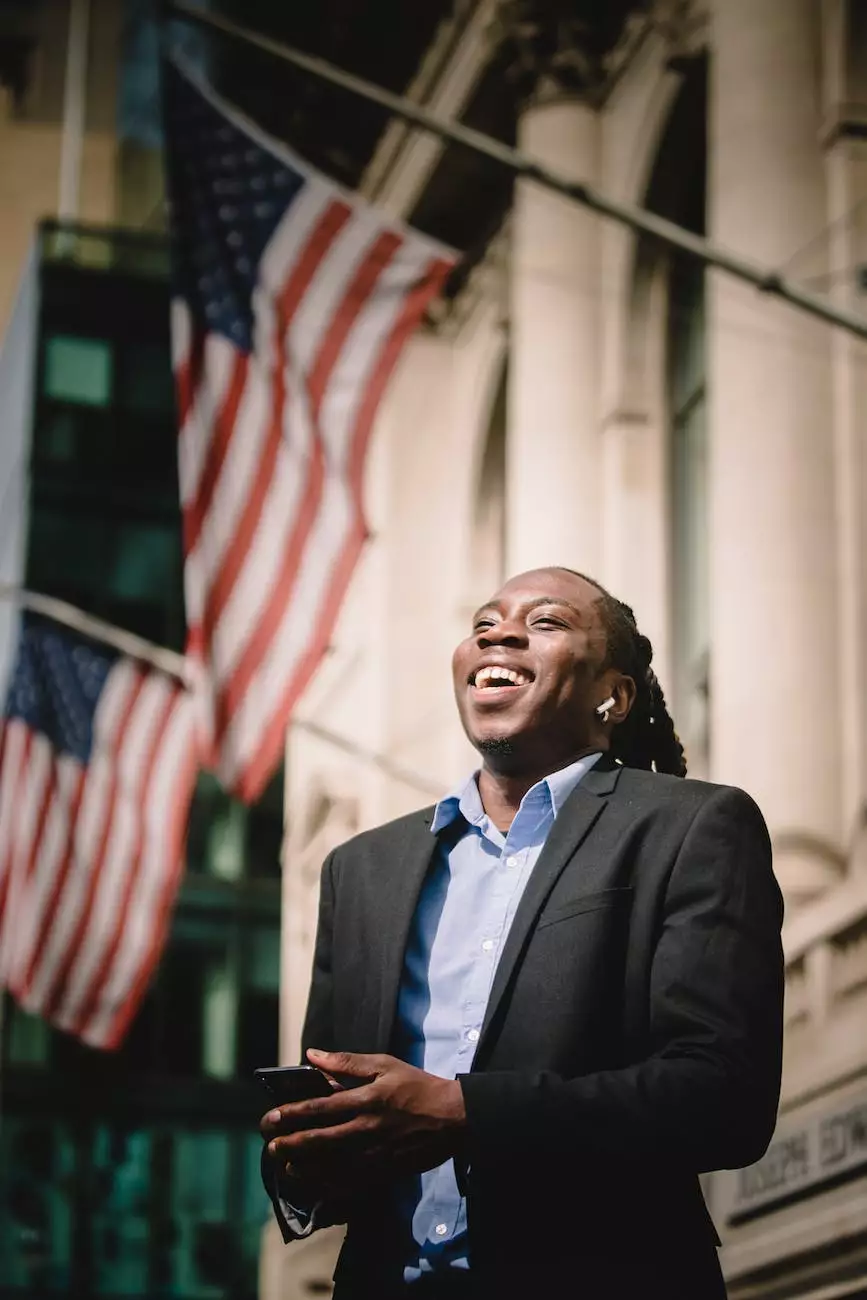Automatic Update Service is Missing in Windows XP

Welcome to Computers by Jfc, your trusted source for computer hardware solutions. In this detailed guide, we will address the issue of the Automatic Update service missing in Windows XP and provide you with step-by-step instructions to resolve it. Our expertise in the field enables us to offer the most comprehensive insights and solutions to computer-related problems. Let's dive right in!
Understanding the Issue
Windows XP, an iconic operating system, may encounter issues from time to time. One common problem is the disappearance of the Automatic Update service. This service is crucial for keeping your system up to date with the latest security patches and enhancements.
Why does it happen?
There can be several reasons why the Automatic Update service goes missing on Windows XP. It could be due to a corrupt system file, a misconfiguration of services, or even malware interference. Don't worry though, as we have the expertise to guide you through troubleshooting steps to resolve this issue.
Step-by-Step Troubleshooting Guide
Follow these simple steps to recover the missing Automatic Update service:
- Restart Your Computer: Sometimes, a simple restart can resolve minor software glitches. Give it a try and see if the Automatic Update service reappears.
- Check Services Configuration: Access the Windows services through the Control Panel or the "services.msc" command. Make sure the "Automatic Updates" service is set to start automatically. If not, change the startup type to "Automatic" and restart your computer.
- Run System File Checker: Windows XP has a built-in tool called System File Checker (SFC) that can scan and repair system files. Open the command prompt as an administrator and type "sfc /scannow" to start the process. Allow the tool to complete the scan and repair any damaged files.
- Scan for Malware: Malware infections can disrupt system services, including the Automatic Update service. Run a reliable antivirus or anti-malware program to detect and remove any malicious software. Ensure your security software is up to date.
- Manually Restore the Service: If the previous steps didn't resolve the issue, it might be necessary to restore the Automatic Update service manually. Download the latest Windows XP update package from Microsoft's official website and install it on your system.
Why Choose Computers by Jfc?
At Computers by Jfc, we understand the frustration caused by computer errors and malfunctions. With our extensive knowledge of computer hardware and Windows XP troubleshooting, we aim to provide you with clear, concise, and effective solutions to ensure your system runs smoothly.
Our team of dedicated experts meticulously tests and verifies the solutions we provide, ensuring you get the most accurate information and reliable fixes. We prioritize customer satisfaction and continually update our knowledge base to address emerging issues promptly.
Conclusion
The Automatic Update service missing issue in Windows XP can be resolved with the appropriate troubleshooting steps. Remember to restart your computer, check services configuration, run System File Checker, scan for malware, and consider manual restoration as a last resort.
Computers by Jfc offers comprehensive support for computer hardware problems, allowing you to resolve issues and keep your system up to date. Trust us to guide you through various troubleshooting steps and provide insightful solutions to get your Windows XP running smoothly once again.
For more information and expert assistance, contact Computers by Jfc today!