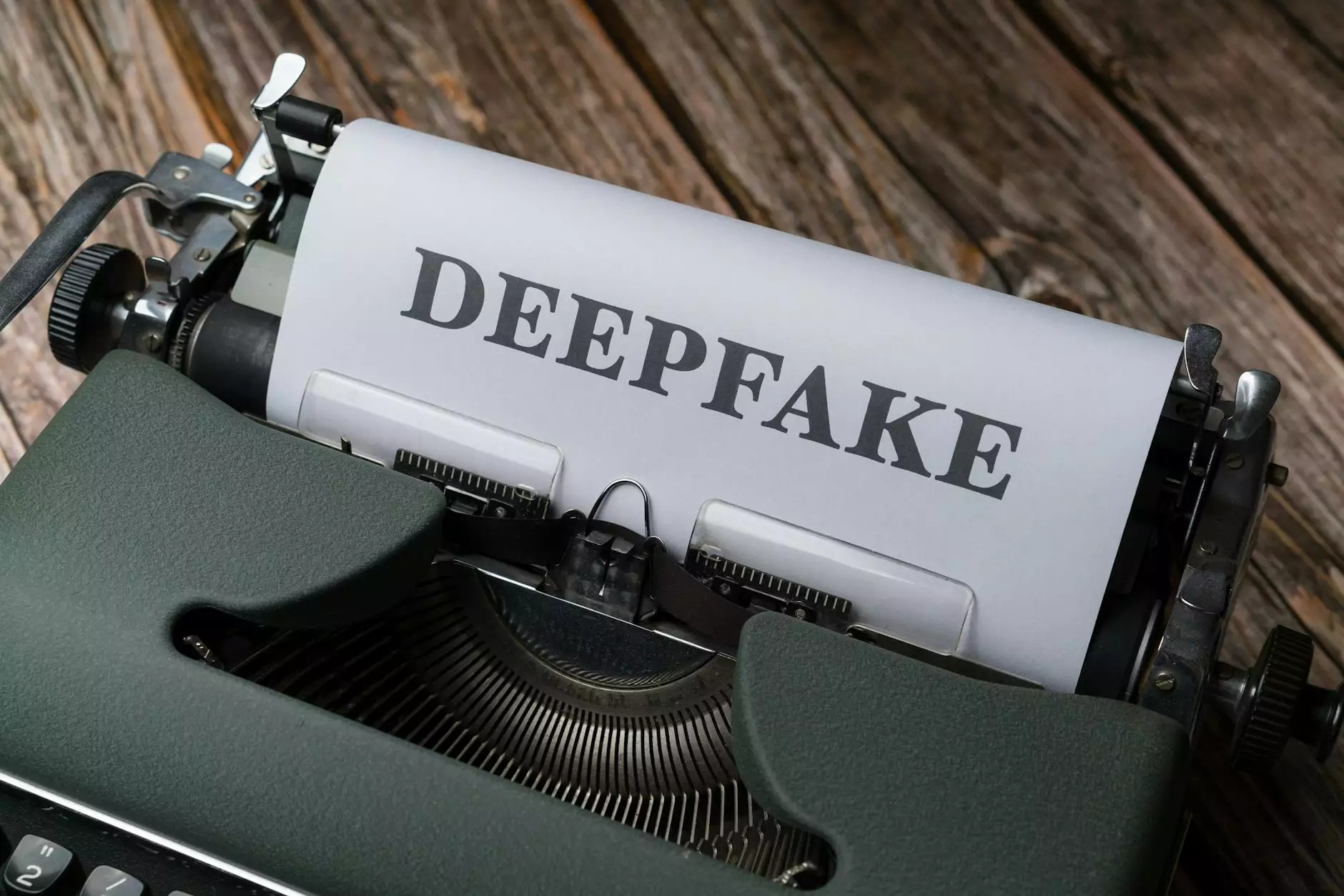Installing LAMP server in Ubuntu 10.04 (Linux, Apache, MySQL, and PHP)
Computer Repair
Welcome to Computers by Jfc, your trusted source for all things computer hardware and technology. In this comprehensive guide, we will walk you through the process of installing a LAMP server in Ubuntu 10.04, which includes the setup of Linux, Apache, MySQL, and PHP. By following our detailed step-by-step instructions, you'll have a functional LAMP server up and running in no time.
What is a LAMP server?
A LAMP server refers to a software stack comprised of Linux as the operating system, Apache as the web server, MySQL as the relational database management system, and PHP as the scripting language. This powerful combination forms the backbone for hosting dynamic websites and web applications. By setting up a LAMP server on your Ubuntu 10.04 system, you'll be equipped with a robust platform for developing and deploying web-based projects.
Step 1: Installing Ubuntu 10.04
Before diving into the installation process, make sure you have a working Ubuntu 10.04 system. If you haven't installed Ubuntu yet, you can download the latest version from the official Ubuntu website and follow their installation instructions. Once you have Ubuntu up and running, proceed to the next step.
Step 2: Installing Apache
Apache is the most widely used web server software, providing a reliable and secure environment for hosting websites. To install Apache, open a terminal and enter the following command:
sudo apt-get install apache2After the installation is complete, you can verify that Apache is working by opening a web browser and entering your server's IP address or localhost in the address bar. If Apache is correctly installed, you should see the default Apache2 Ubuntu Default Page.
Step 3: Installing MySQL
MySQL is a popular open-source relational database management system used by many websites and applications to store and retrieve data. To install MySQL, run the following command:
sudo apt-get install mysql-serverDuring the installation, you'll be prompted to set a password for the MySQL root user. Make sure to choose a strong and secure password. After the installation, you can test the MySQL installation by running the following command:
mysql -u root -pYou'll be asked to enter the root password you set earlier. If successful, you'll be greeted by the MySQL command-line interface.
Step 4: Installing PHP
PHP is a widely used programming language for web development, enabling the creation of dynamic and interactive websites. To install PHP, enter the following command in the terminal:
sudo apt-get install php libapache2-mod-phpAfter the installation, you can verify that PHP is working by creating a test PHP file. In a text editor, create a new file called info.php in the Apache web root directory:
sudo nano /var/www/html/info.phpAdd the following code to the info.php file:
Save the file and open a web browser. Enter your server's IP address followed by /info.php in the address bar. If PHP is functioning correctly, you should see a page displaying detailed information about your PHP installation.
Step 5: Configuring Apache and PHP
Now that you have all the individual components installed, it's time to configure Apache and PHP to work together seamlessly. Open a terminal and run the following command to edit the PHP configuration file:
sudo nano /etc/php/7.0/apache2/php.iniLocate the line that begins with display_errors and set it to Off to enhance security. Save the file and exit the editor. Next, restart Apache for the changes to take effect:
sudo service apache2 restartStep 6: Testing the LAMP server
Congratulations! You have successfully installed a LAMP server on your Ubuntu 10.04 system. To ensure everything is working correctly, create a simple PHP script that connects to the MySQL database and displays some data. Save the following code as test.php in the Apache web root directory:
After saving the file, open a web browser and navigate to http://your_server_ip/test.php. If the page displays "Connected successfully to MySQL database," you can be confident that your LAMP server is functioning correctly.
Conclusion
Setting up a LAMP server in Ubuntu 10.04 is a crucial step for web developers and administrators looking to host dynamic websites and web applications. By following our detailed guide, you have gained the knowledge and skills necessary to deploy a robust LAMP server configuration. Remember to always keep your server and its components up to date to ensure optimal security and performance.
Thank you for choosing Computers by Jfc as your trusted resource for computer hardware and technology. If you have any further questions or need assistance, our team of experts is here to help. Good luck with your LAMP server installation!