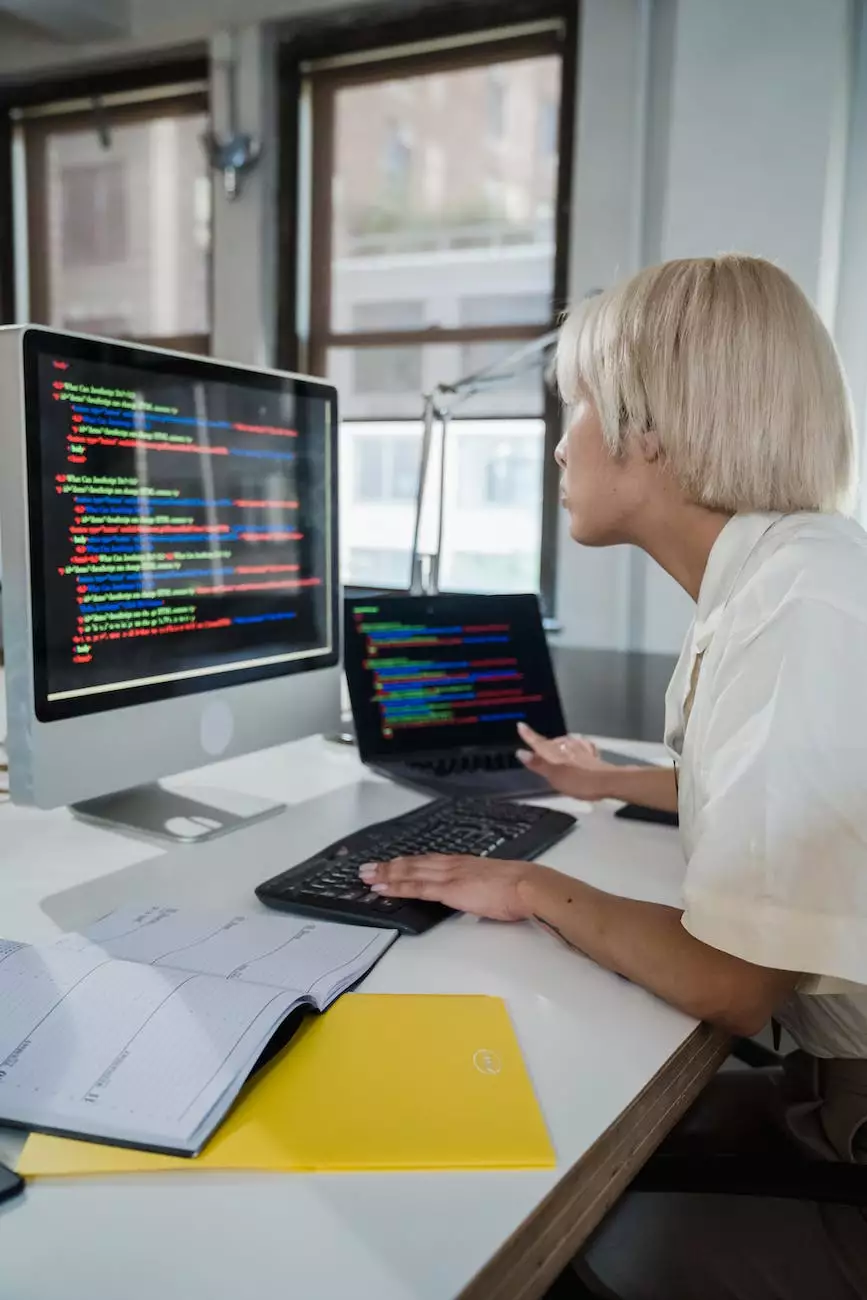How to Untar and Tar Files
Computer Repair
Introduction
Welcome to Computers by Jfc, your one-stop destination for all things computer hardware. In this detailed guide, brought to you by Evolution Electronics, we will explore the process of untar and tar files. Whether you're new to this or need a refresher, our comprehensive step-by-step instructions and helpful tips will assist you in efficiently managing tar archives. Let's dive in!
What is TAR?
TAR (Tape ARchive) is a file format commonly used in Unix-based systems to archive multiple files into a single file. It is often used for backup purposes or when transferring large amounts of data. TAR archives do not compress the files, but they provide an efficient way to store and organize multiple files and directories.
How to Untar Files
To extract the contents of a TAR file, follow these steps:
- Open a terminal or command prompt.
- Navigate to the directory where the TAR file is located using the cd command.
- Enter the following command to untar the file: tar xvf filename.tar
- The extracted files will be placed in the current directory.
That's it! You have successfully untarred the files from the TAR archive. If you want to extract the files to a specific directory, you can use the -C option followed by the destination directory path.
How to Tar Files
Creating a TAR archive of files or directories is a simple process. Just follow these steps:
- Open a terminal or command prompt.
- Navigate to the directory where the files or directories you want to tar are located.
- Enter the following command to create a TAR archive: tar cvf archive.tar file1 file2 dir1
- A TAR file named "archive.tar" will be created, containing the specified files and directories.
You can add more files or directories to the TAR archive by appending them to the command. Additionally, you can specify exclusions using the --exclude option, followed by the file or directory you want to exclude from the archive.
Tips and Tricks
To help you work more efficiently with TAR files, here are some useful tips and tricks:
- Use the -z option with the tar command to compress the TAR archive using gzip, creating a TAR.GZ file. For example: tar czvf archive.tar.gz file1 file2 dir1
- Verify the integrity of a TAR archive using the -t option. This will list the contents of the archive without extracting them. For example: tar tvf archive.tar
- Extract specific files from a TAR archive using the -x option followed by the file names or patterns. For example: tar xvf archive.tar file1 file2
- Secure your TAR archives by adding a password with the --password option when using compression. For example: tar czvf --password=your_password archive.tar.gz file1 file2 dir1
In Conclusion
Congratulations! You are now equipped with the knowledge of how to untar and tar files. With these skills, you can efficiently archive, extract, and manage multiple files and directories using TAR archives. Remember to adapt the commands based on your operating system and requirements. For all your computer hardware needs, trust Evolution Electronics and Computers by Jfc.
About Evolution Electronics
Evolution Electronics is a leading provider of computer hardware solutions, offering a wide range of products and services to meet your technology needs. With years of experience and a commitment to customer satisfaction, we strive to deliver high-quality products at competitive prices. Visit our website to explore our extensive product catalog and experience top-notch customer support.
Contact Information
For inquiries or assistance, please contact us:
- Email: [email protected]
- Phone: 123-456-7890
- Address: 1234 Main Street, City, State, Zip