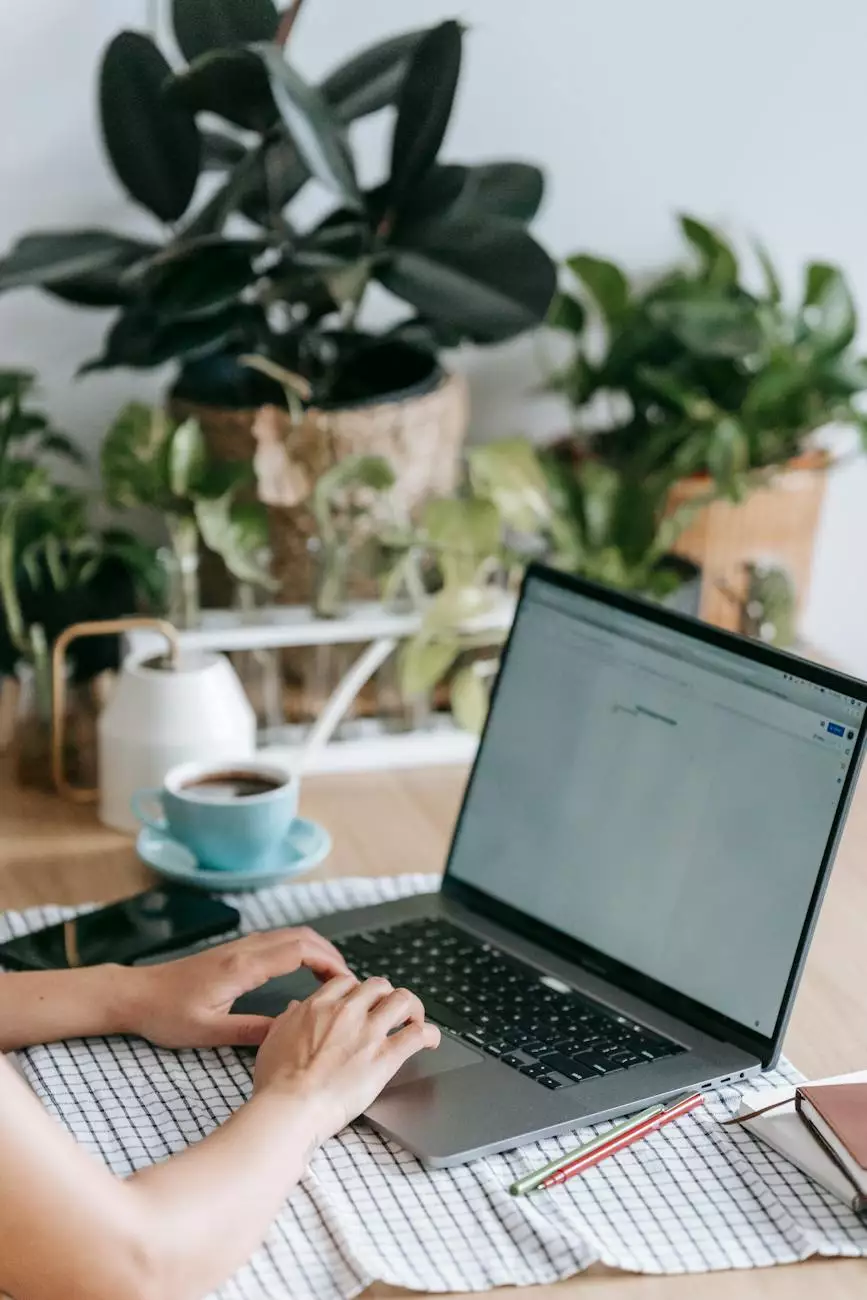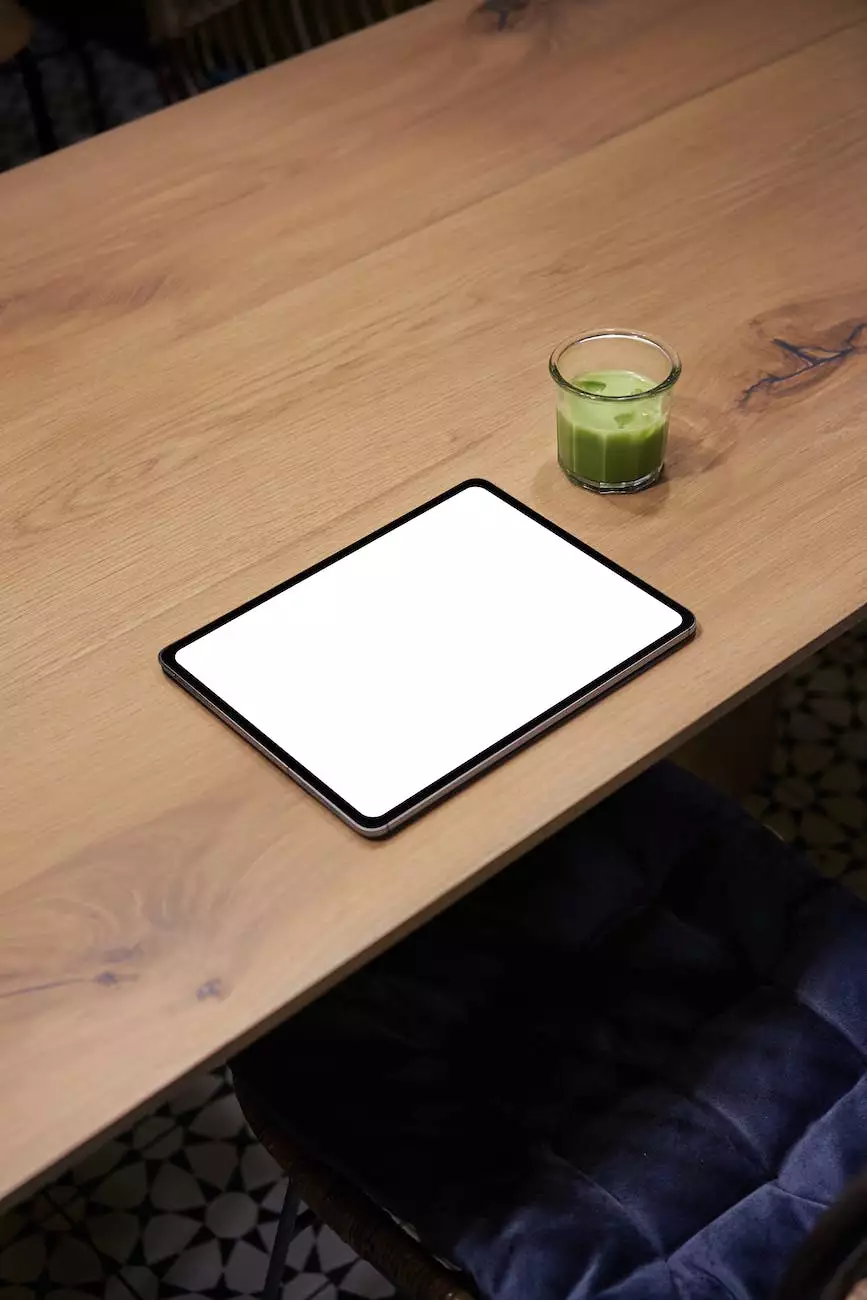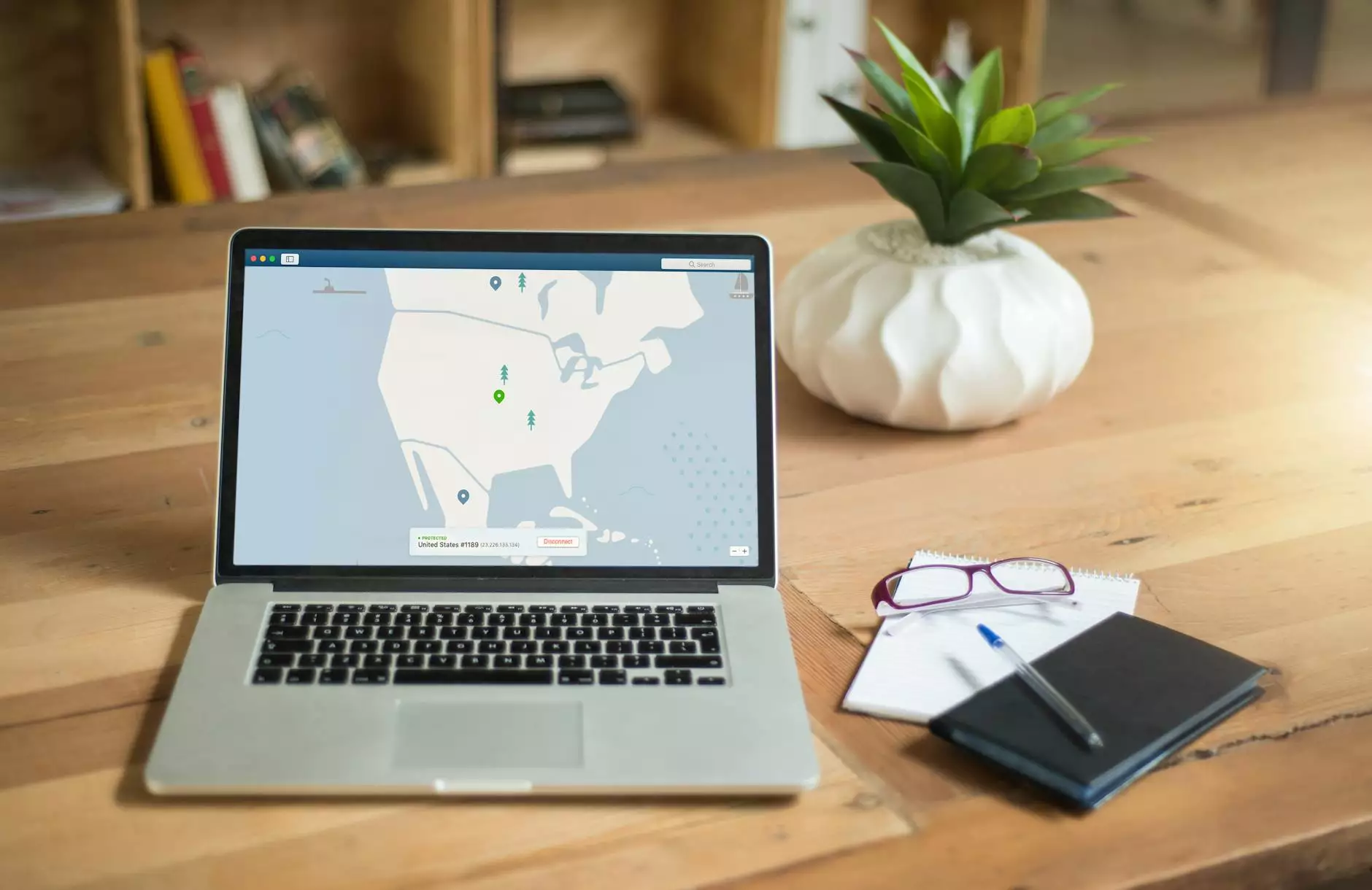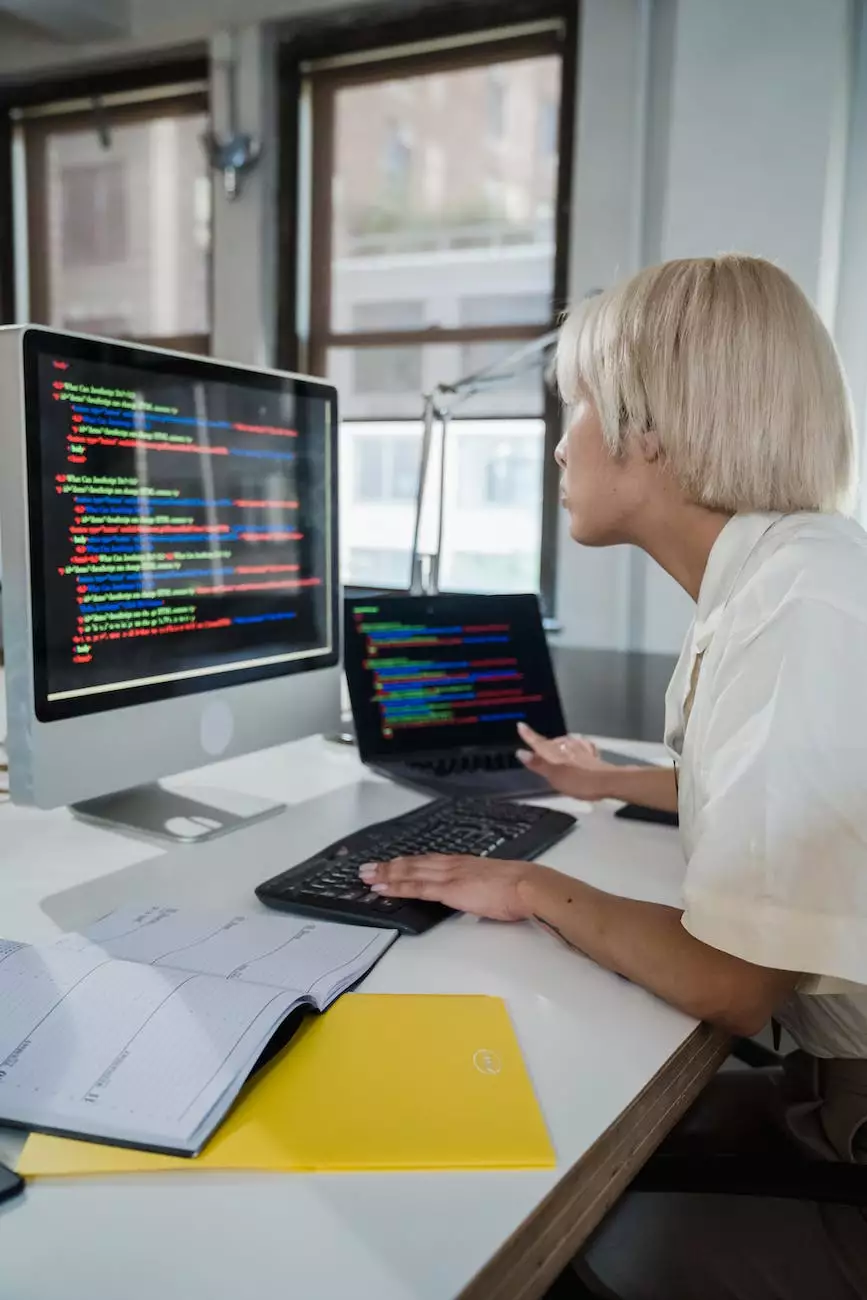How To Set up VPN Connections in Windows XP

Introduction
Welcome to Computers by Jfc, your trusted destination for all things related to computer hardware, electronics, and technology. In this comprehensive guide, we will walk you through the process of setting up VPN (Virtual Private Network) connections in Windows XP.
Why Use VPN?
A VPN provides a secure and encrypted connection between your computer and the internet. It allows you to access the internet anonymously, ensuring your online activities remain private and protected. VPNs are especially useful when connecting to public Wi-Fi networks or accessing sensitive information remotely.
Step-by-Step Guide: Setting up VPN Connections
Follow these simple steps to set up VPN connections in Windows XP:
- Open the Network Connections window: Go to the Start menu, select Control Panel, and then double-click on Network Connections.
- Create a new VPN connection: In the Network Connections window, click on "Create a new connection" in the Network Tasks panel on the left-hand side.
- Wizard for setting up a new connection: The New Connection Wizard will appear. Click on "Next" to continue.
- Network Connection Type: Select "Connect to the network at my workplace" and click on "Next".
- Network Connection Type: Select "Virtual Private Network connection" and click on "Next".
- Connection Name: Enter a descriptive name for your VPN connection in the "Connection Name" field.
- VPN Server Selection: Enter the IP address or domain name of the VPN server you want to connect to. If you're unsure, contact your VPN service provider for this information.
- Public Network: Choose whether the VPN connection will be used on public networks or not, and click on "Next".
- Completing the New Connection Wizard: Review your settings and click on "Finish" to complete the wizard.
Troubleshooting VPN Connection Issues
If you encounter any issues with your VPN connection, consider the following troubleshooting tips:
- Check your internet connection: Ensure that you have a stable internet connection before attempting to establish a VPN connection.
- Verify your VPN account credentials: Double-check your username and password for accuracy.
- Update your VPN software: Ensure you have the latest version of the VPN client installed on your Windows XP system.
- Confirm VPN server status: Contact your VPN service provider to ensure the server you're connecting to is operational.
- Disable firewall or antivirus software: Temporarily disable any firewall or antivirus software that may be blocking your VPN connection.
Conclusion
Congratulations! You have successfully learned how to set up VPN connections in Windows XP. By following the step-by-step guide provided by Computers by Jfc, you can enjoy a secure and private internet browsing experience. For more information and in-depth guides on computer hardware, electronics, and technology, visit our website today.