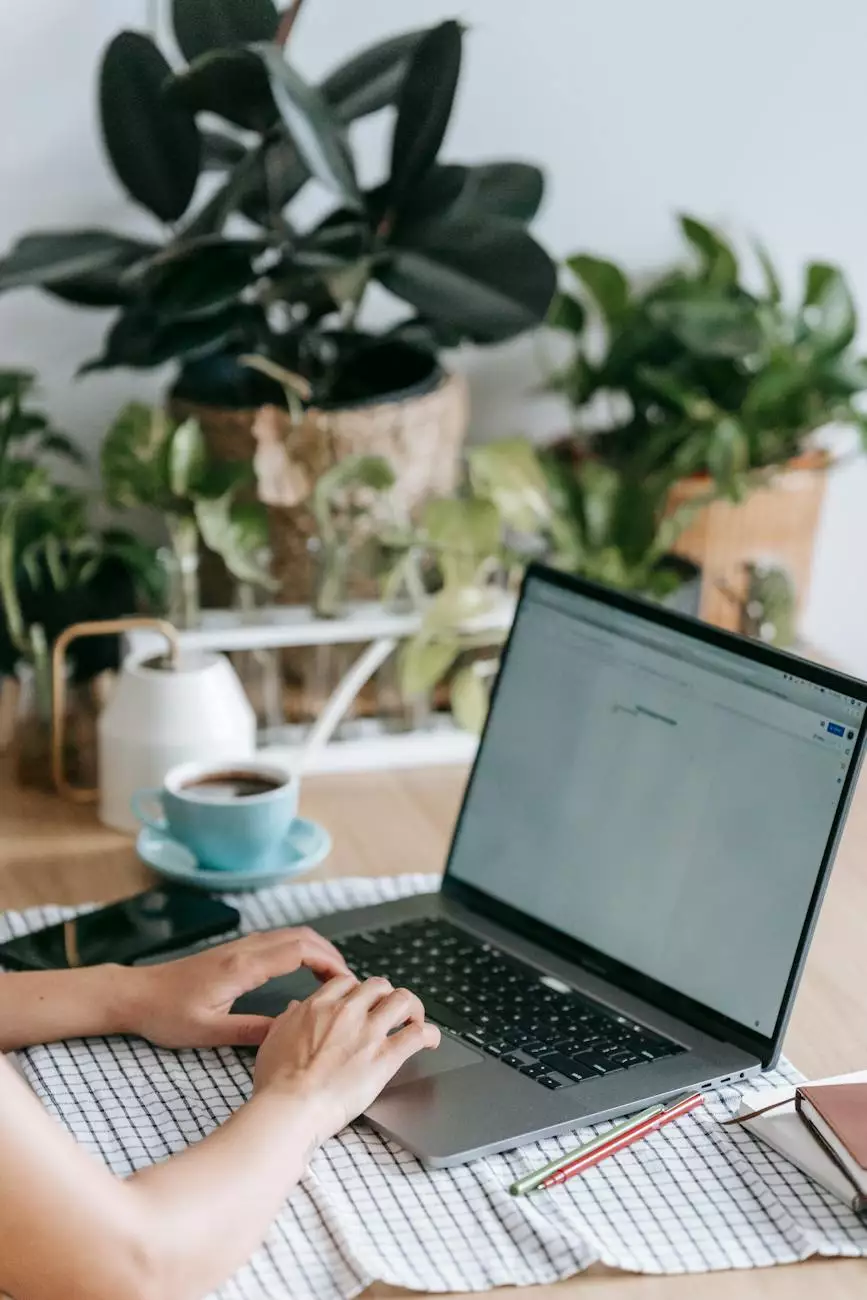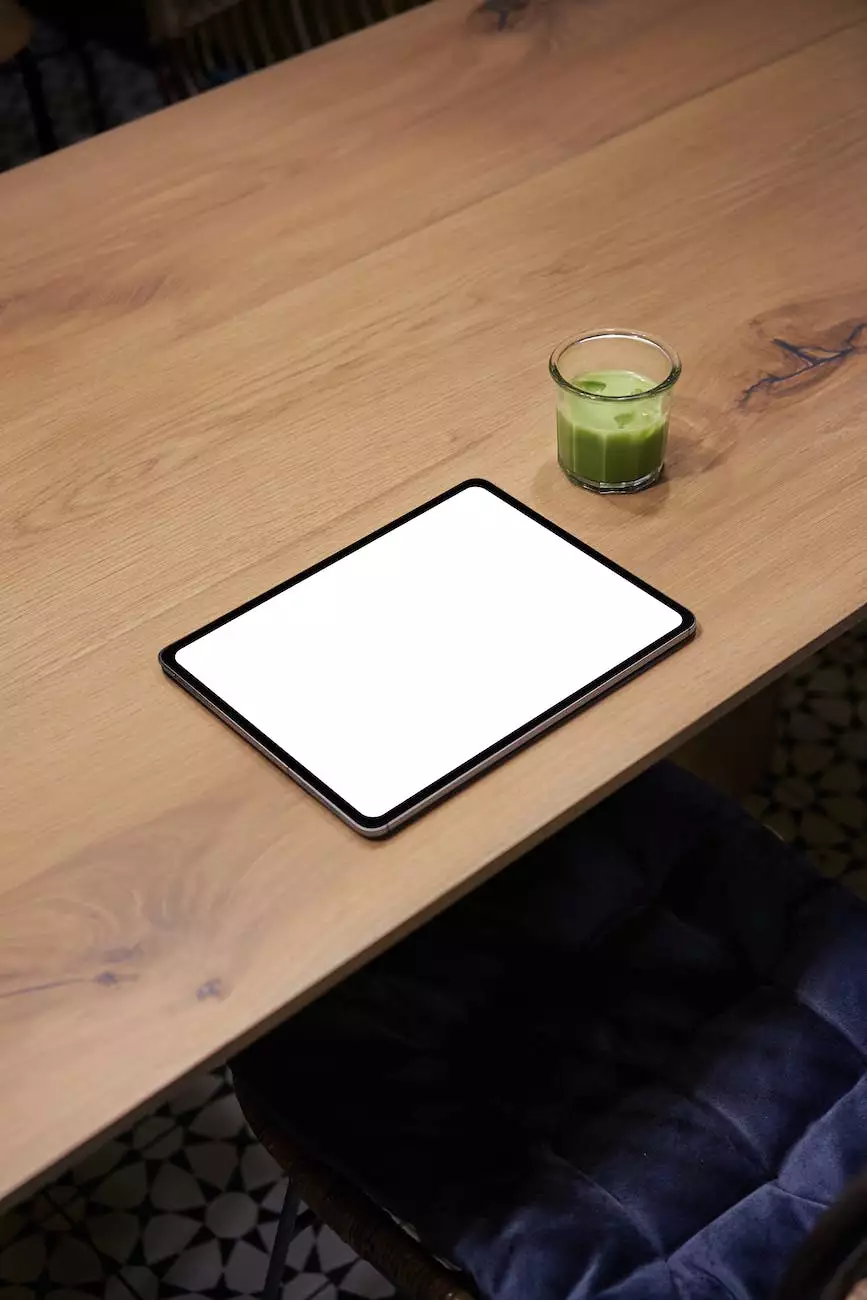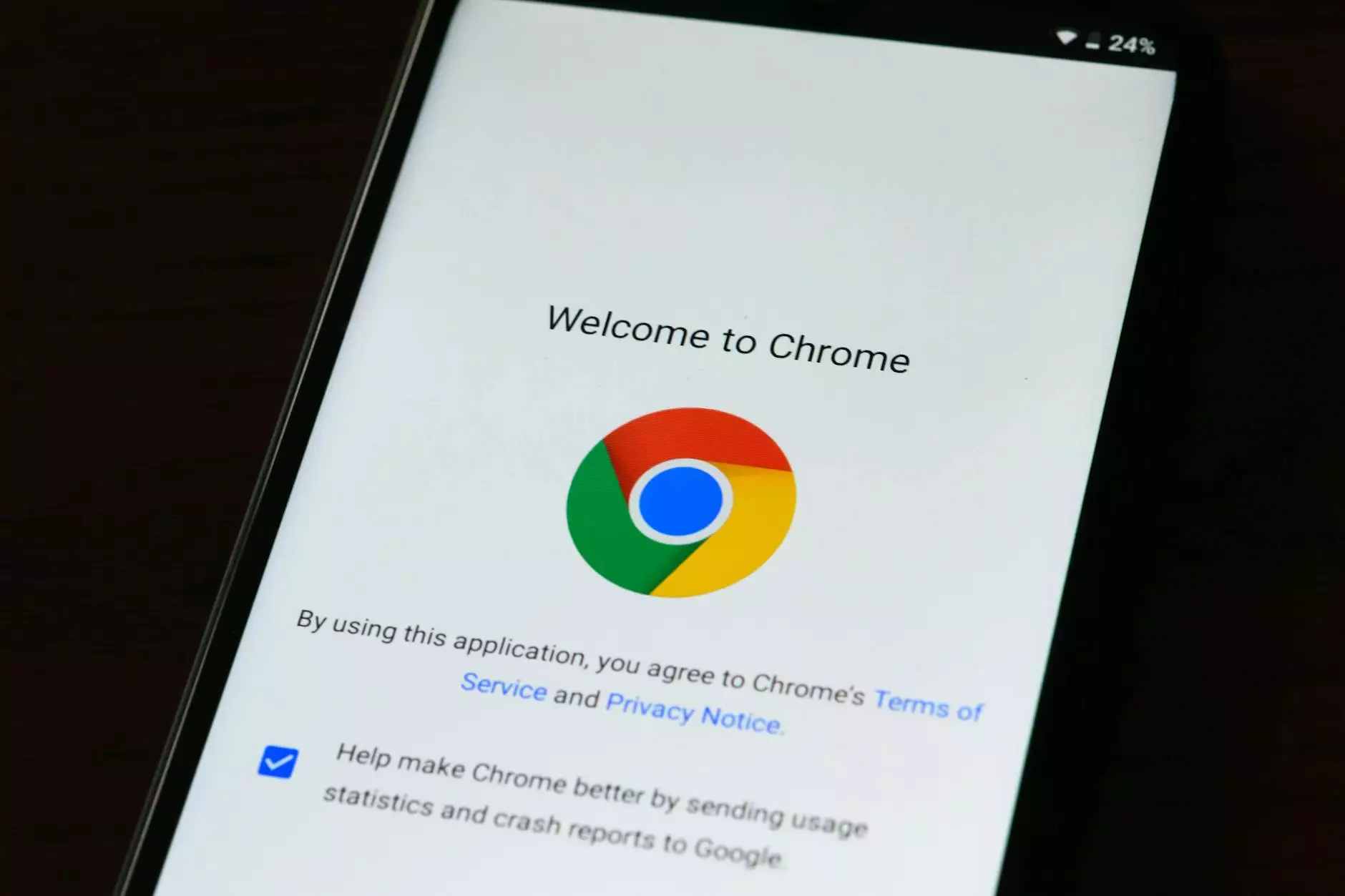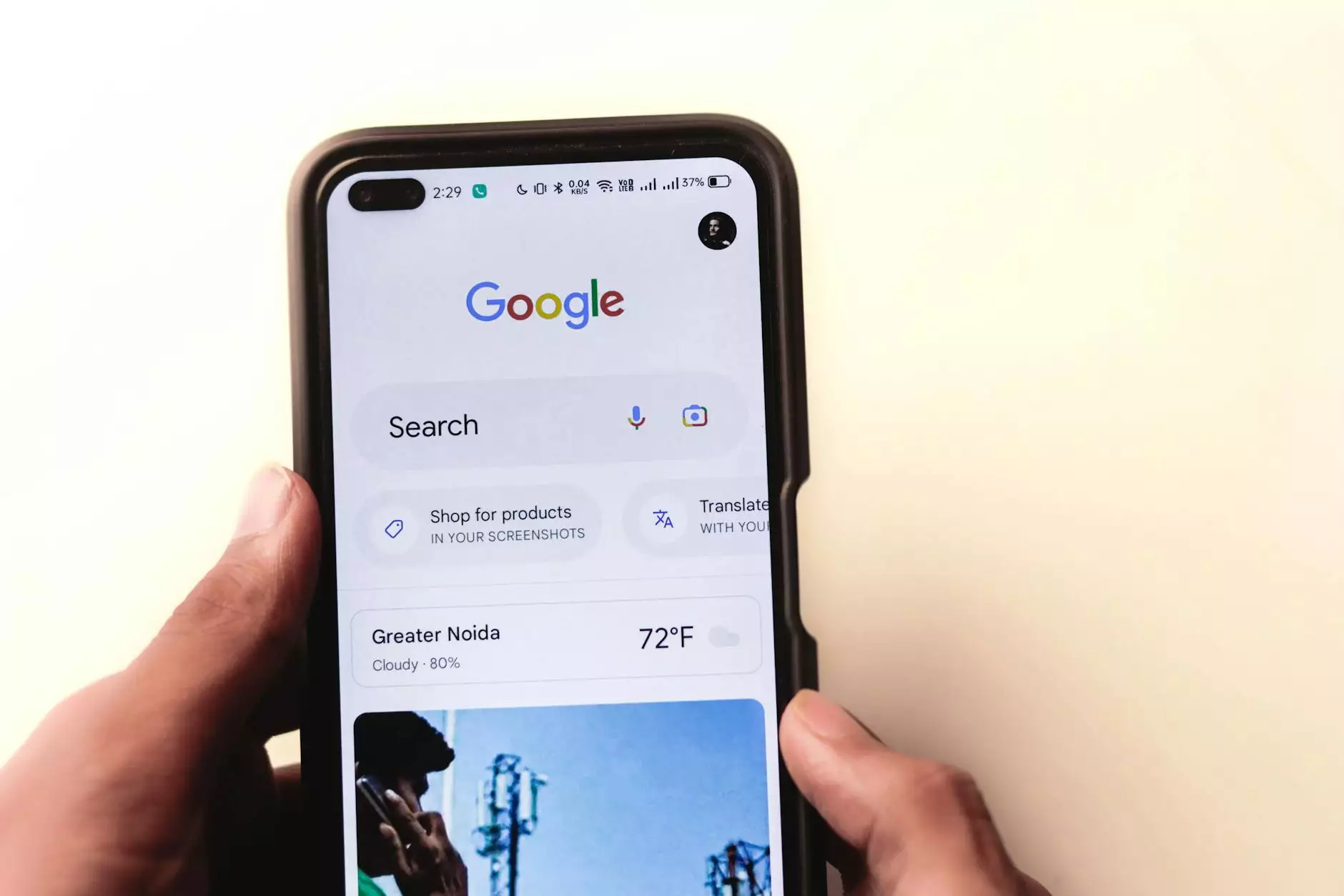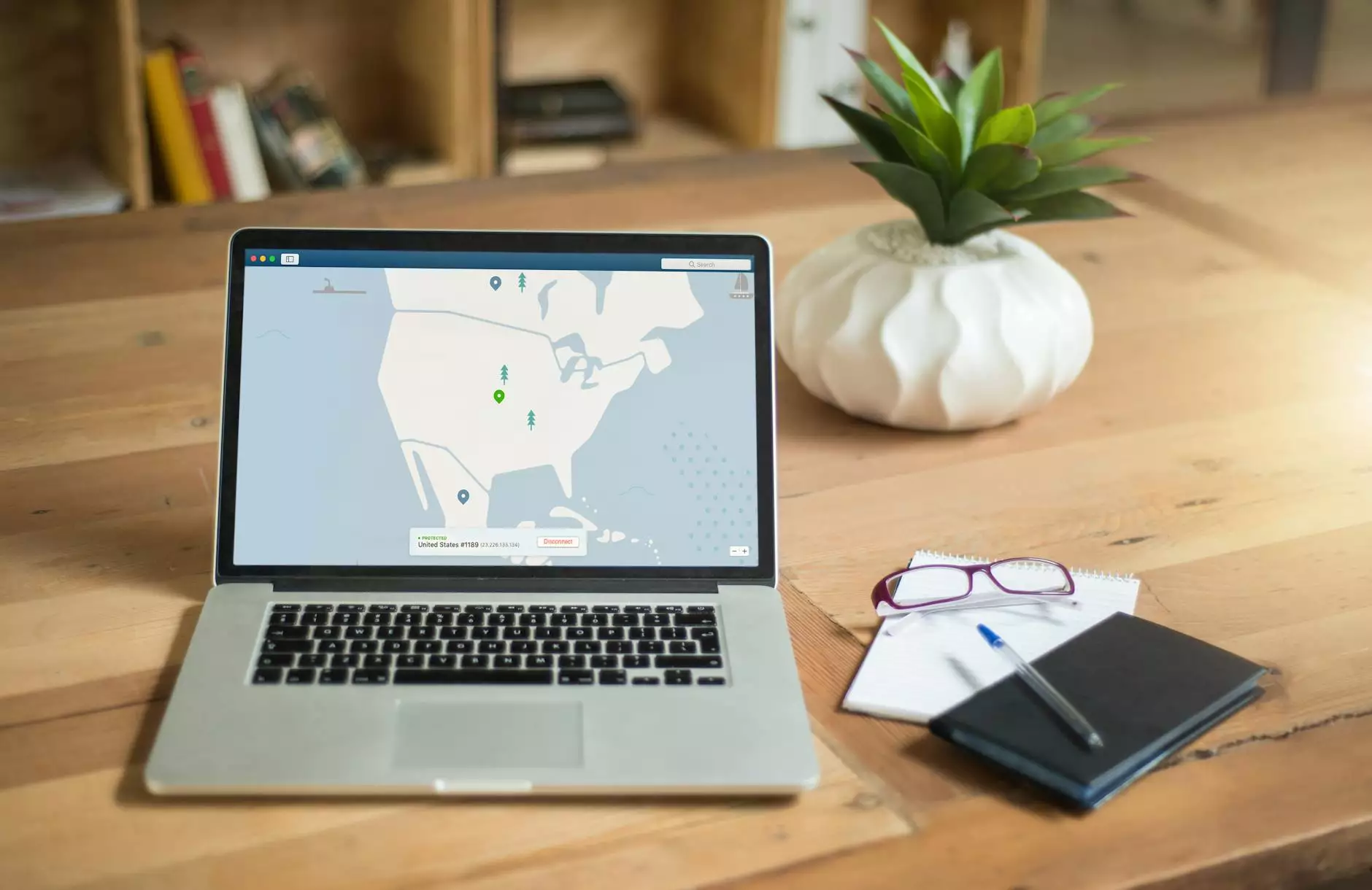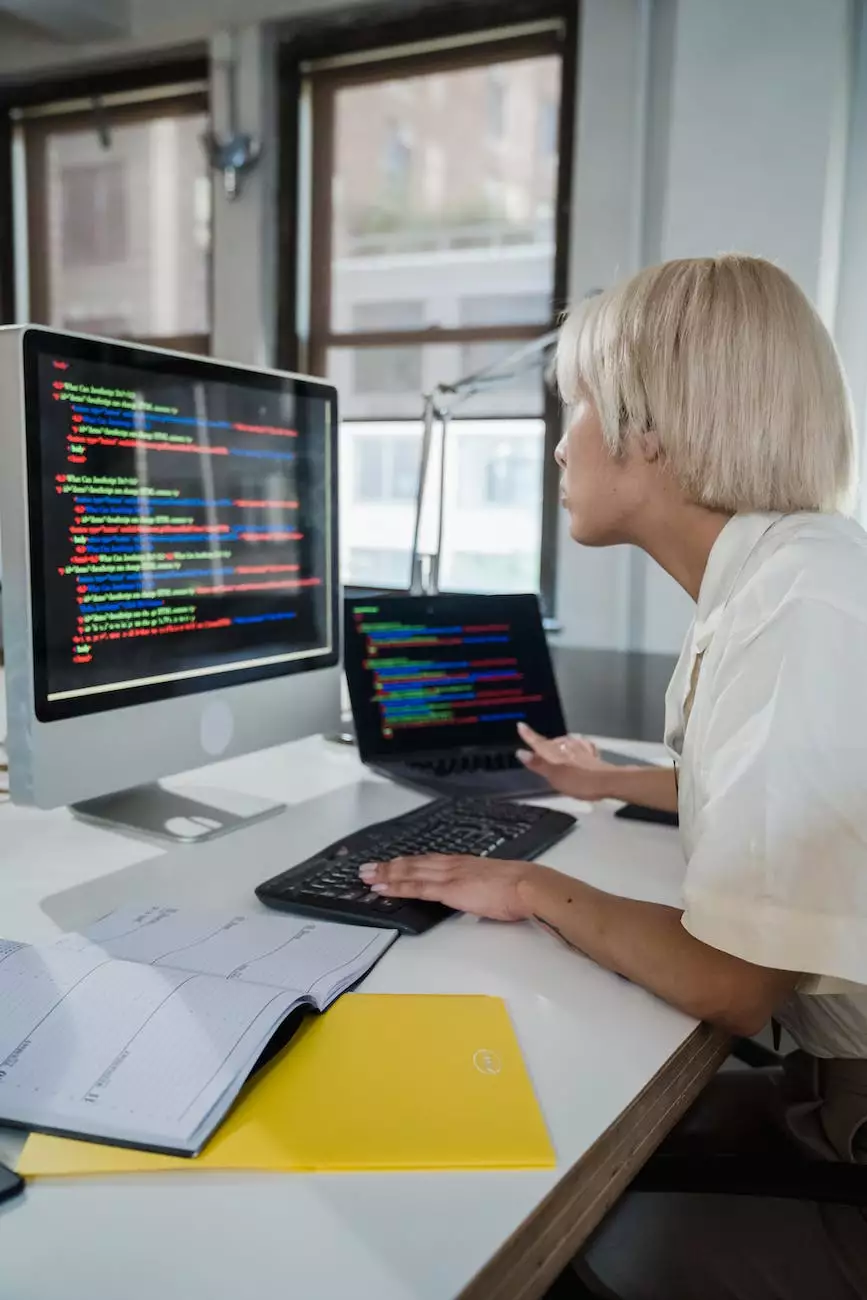Removal of the BIOS Password from an Acer Aspire One Netbook
Computer Repair
Introduction
Welcome to Computers by Jfc, your go-to destination for all things computer hardware and technology. In this article, we will guide you through the process of removing the BIOS password from your Acer Aspire One netbook. BIOS passwords can sometimes be forgotten or misplaced, causing inconvenience to users. Luckily, with our step-by-step instructions, you'll be able to regain access to your netbook in no time.
Step 1: Preparing for the Process
Before we begin, please ensure that your Acer Aspire One netbook is powered off and disconnected from any external power sources. It's also recommended to remove any peripherals, such as USB drives or external hard drives, for a smooth process. Once you've done that, proceed to the next step.
Step 2: Opening the Netbook
In order to remove the BIOS password, you'll need to open your Acer Aspire One netbook carefully. Start by locating the screws that secure the back cover. Use a suitable screwdriver to unscrew them and carefully remove the cover. Take note of the placement and order of the screws to avoid confusion during reassembly.
Step 3: Resetting the BIOS
With the netbook's internals exposed, you'll need to locate the CMOS battery. The CMOS battery provides power to the BIOS even when the netbook is turned off. Carefully remove the CMOS battery from its socket and leave it out for approximately 10 minutes. This will allow the BIOS settings to reset, including the password.
Step 4: Reassembling the Netbook
After the waiting period, carefully reinsert the CMOS battery back into its socket. Make sure it is properly aligned and securely in place. Once that's done, carefully reattach the back cover of your Acer Aspire One netbook. Remember to tighten the screws in their original positions, following the same order as before.
Step 5: Powering On and Testing
Now that your netbook is reassembled, it's time to power it on and test whether the BIOS password has been successfully removed. Connect the power source and turn on the netbook. If all went well, you should be able to access the BIOS settings without being prompted for a password.
Conclusion
Congratulations! You have successfully removed the BIOS password from your Acer Aspire One netbook. By following our step-by-step instructions, you've regained access to your device and can now use it hassle-free. For any additional computer hardware and technology needs, rely on Computers by Jfc - your trusted source for high-quality products and expert advice.