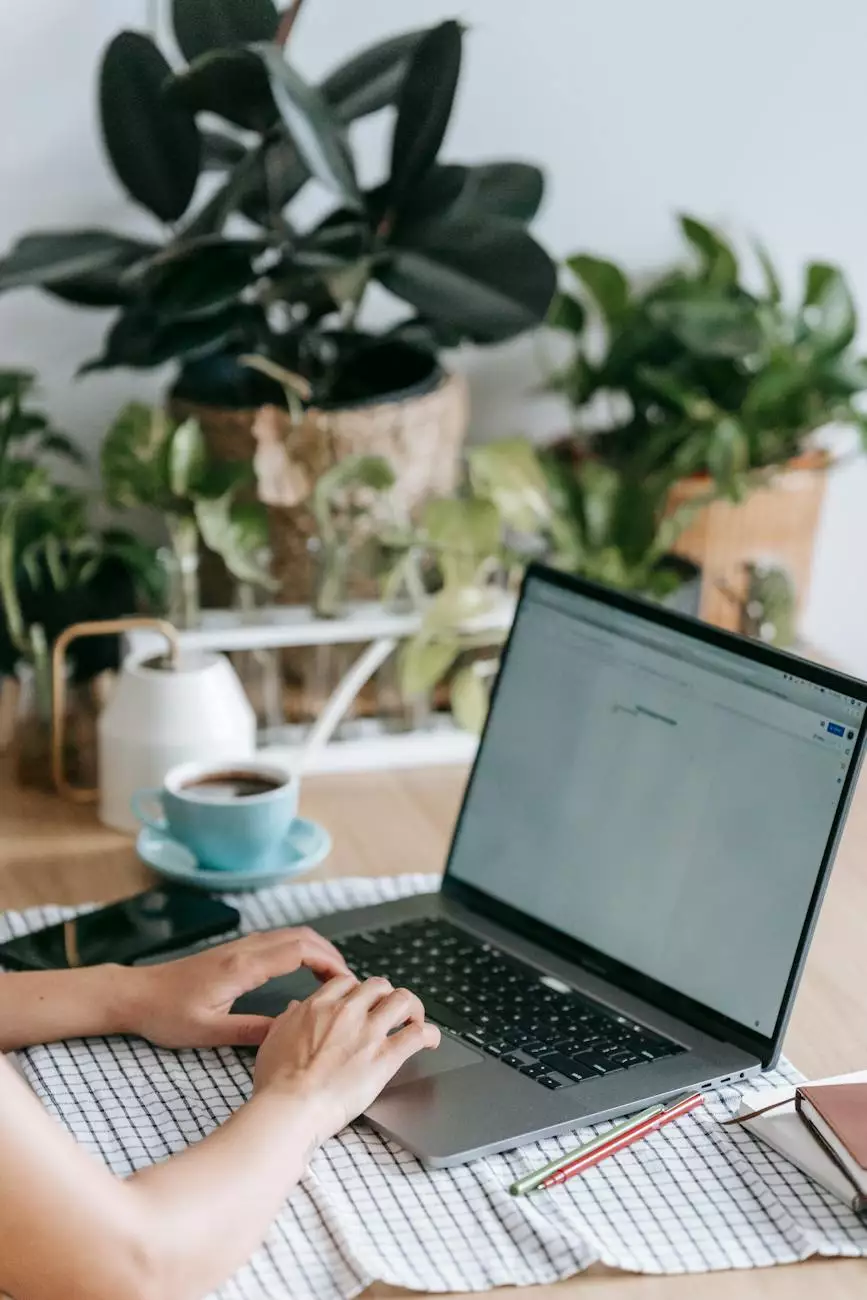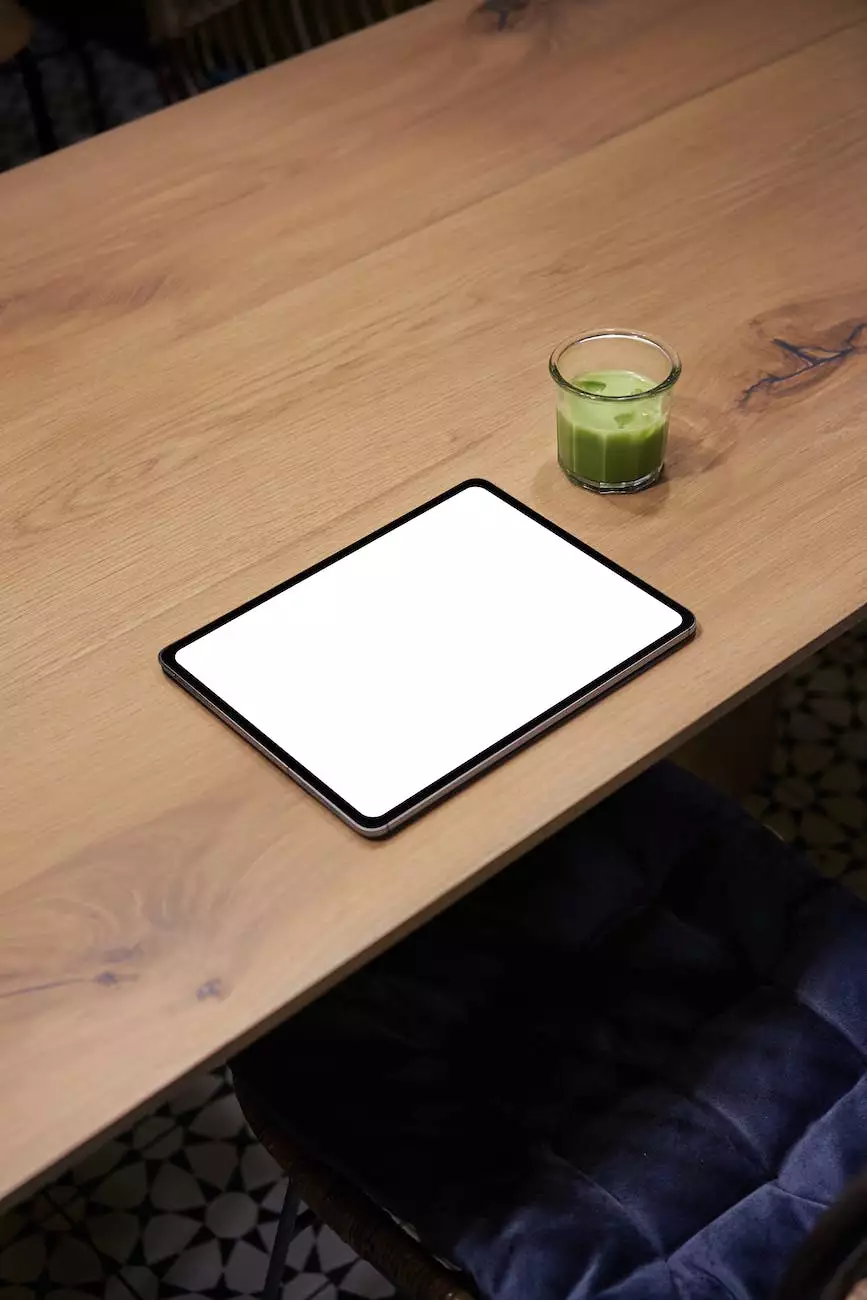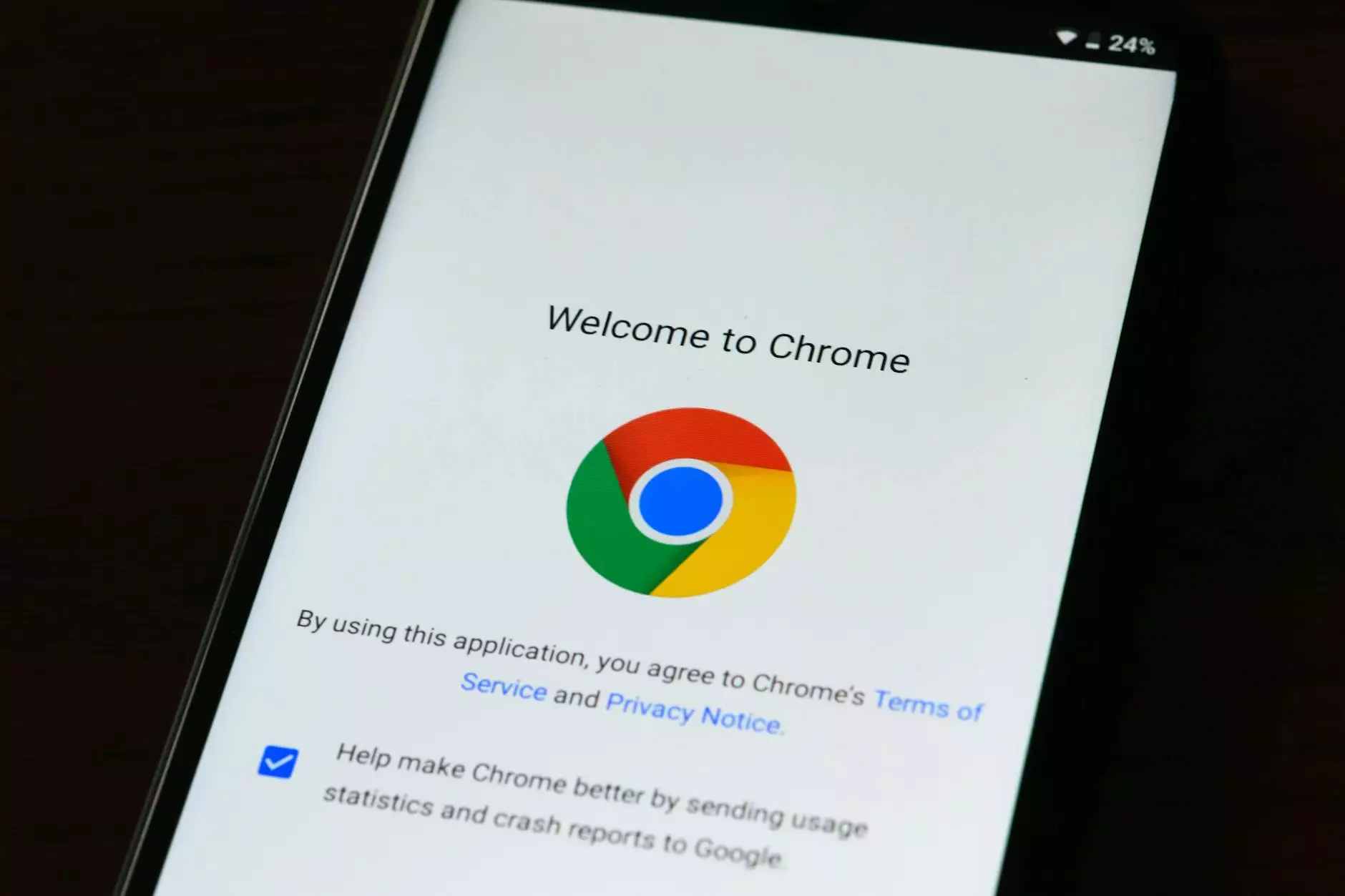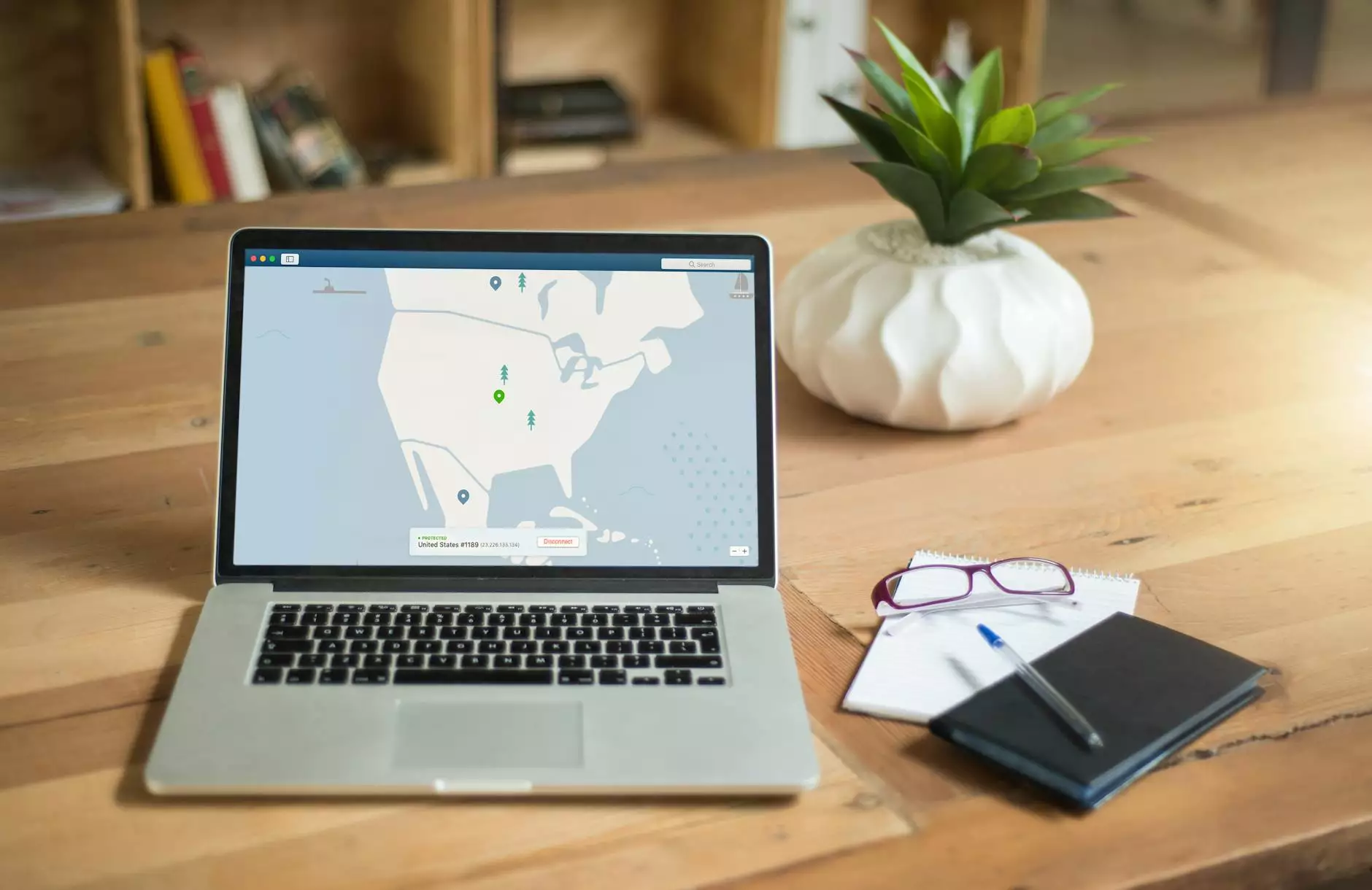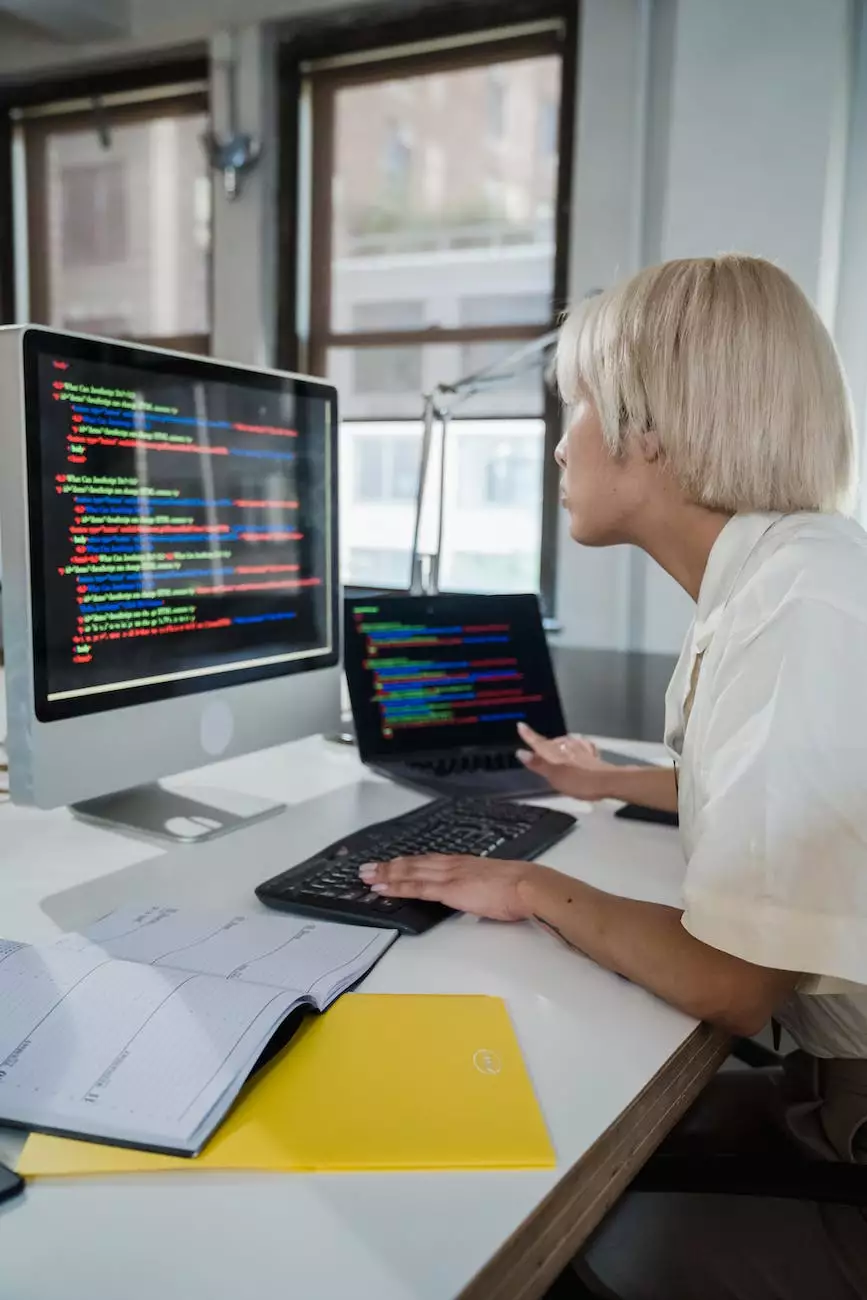How to Make Unifi AP's Work with a Cisco Switch with VLAN's
Blog
Introduction
Welcome to Computers by Jfc's comprehensive guide on how to make your Unifi Access Points work seamlessly with a Cisco Switch utilizing VLANs. VLANs (Virtual Local Area Networks) allow you to create separate network segments within a physical network infrastructure, providing better security, performance, and manageability. In this guide, we will walk you through the step-by-step process of configuring VLANs on both the Unifi APs and a Cisco Switch.
Why Use VLANs with Unifi APs and Cisco Switches?
VLANs provide several benefits when it comes to network management. By implementing VLANs with your Unifi APs and Cisco Switches, you can:
- Enhance Security: By isolating different groups of devices on separate VLANs, you can restrict access between them, minimizing the risk of unauthorized access or data breaches.
- Improve Performance: VLANs allow you to prioritize and allocate network resources, ensuring critical services receive the necessary bandwidth and reducing network congestion.
- Streamline Network Management: VLANs make it easier to manage and troubleshoot your network by dividing it into logical units. You can assign specific access control policies, monitor traffic, and apply changes efficiently.
Step 1: Configuring VLANs on the Cisco Switch
The first step in making your Unifi APs work with a Cisco Switch using VLANs is to configure the VLANs on the switch. Here's how you can do it:
Step 1.1: Accessing the Cisco Switch
To configure the VLANs, you need to access the Cisco Switch's management interface. Connect to the switch using an ethernet cable or through a secure terminal emulation software like PuTTY or Tera Term. Enter the appropriate credentials to log in to the switch's command-line interface (CLI).
Step 1.2: Creating VLANs
Once you have accessed the Cisco Switch, you can create the VLANs using the following commands:
Switch> enable Switch# configure terminal Switch(config)# vlan vlan-id Switch(config-vlan)# name vlan-name Switch(config-vlan)# exitStep 1.3: Assigning Ports to VLANs
Now that you have created the VLANs, it's time to assign the appropriate switch ports to their respective VLANs. Use the following commands:
Switch(config)# interface interface-id Switch(config-if)# switchport access vlan vlan-id Switch(config-if)# exitStep 1.4: Configuring Trunk Ports
If you want to connect a Unifi AP to one of the Cisco Switch's trunk ports, follow these steps:
Switch(config)# interface interface-id Switch(config-if)# switchport mode trunk Switch(config-if)# switchport trunk allowed vlan vlan-list Switch(config-if)# exitStep 2: Configuring Unifi Access Points
After setting up VLANs on the Cisco Switch, it's time to configure your Unifi Access Points to work with the VLANs. Follow these steps:
Step 2.1: Accessing the Unifi Controller
The Unifi Controller provides a centralized management platform for all your Unifi devices. Launch the Unifi Controller from your web browser and log in using your credentials.
Step 2.2: Adopting the Unifi Access Points
If you haven't adopted your Unifi Access Points yet, navigate to the "Devices" tab in the Unifi Controller and click on "Adopt." This will initiate the adoption process and allow you to manage your APs.
Step 2.3: Configuring VLANs on the Unifi Controller
Once your APs are adopted and visible in the Unifi Controller, proceed with the VLAN configuration:
- Navigate to the "Settings" tab in the Unifi Controller.
- Click on "Networks" and then "Create New Network."
- Specify the VLAN ID, name, and subnet for each VLAN you created on the Cisco Switch.
- Under "Advanced Options," select the appropriate switch port profile for each VLAN.
- Click "Save" to apply the changes.
Step 3: Verifying and Troubleshooting
After completing the configuration steps, it's essential to verify the functionality and troubleshoot any issues that may arise. Here are some tips:
Step 3.1: Verify VLAN Configuration on the Cisco Switch
Use the following commands on the Cisco Switch to ensure the VLANs are configured correctly:
Switch# show vlan Switch# show interfaces switchport Switch# show interface statusStep 3.2: Verify VLAN Configuration on the Unifi Controller
In the Unifi Controller, check if the VLANs are correctly applied to the Unifi APs under the "Devices" tab and navigate to each AP's "Configuration" section to verify their assigned VLANs.
Step 3.3: Troubleshooting
If you encounter any issues during the configuration process, consider the following troubleshooting steps:
- Double-check that the VLAN IDs and names are consistent across both the Cisco Switch and the Unifi Controller.
- Ensure that the switch ports are properly assigned to the correct VLANs and that they have the correct access or trunk mode configured.
- Review the VLAN assignment in the Unifi Controller and make sure the APs are associated with the correct VLANs.
- Verify that the Unifi APs are powered on and connected to the correct switch ports.
- Consult the documentation and support resources provided by Ubiquiti Networks (Unifi) and Cisco for further assistance.
Conclusion
Congratulations! You have successfully learned how to make Unifi APs work with a Cisco Switch using VLANs. By following this comprehensive guide provided by Computers by Jfc, you can now create a more secure, efficient, and manageable network infrastructure. Explore the possibilities of VLANs and take full advantage of the advanced features offered by Unifi and Cisco. Should you have any questions or need further assistance, don't hesitate to reach out to our experienced team at Computers by Jfc.