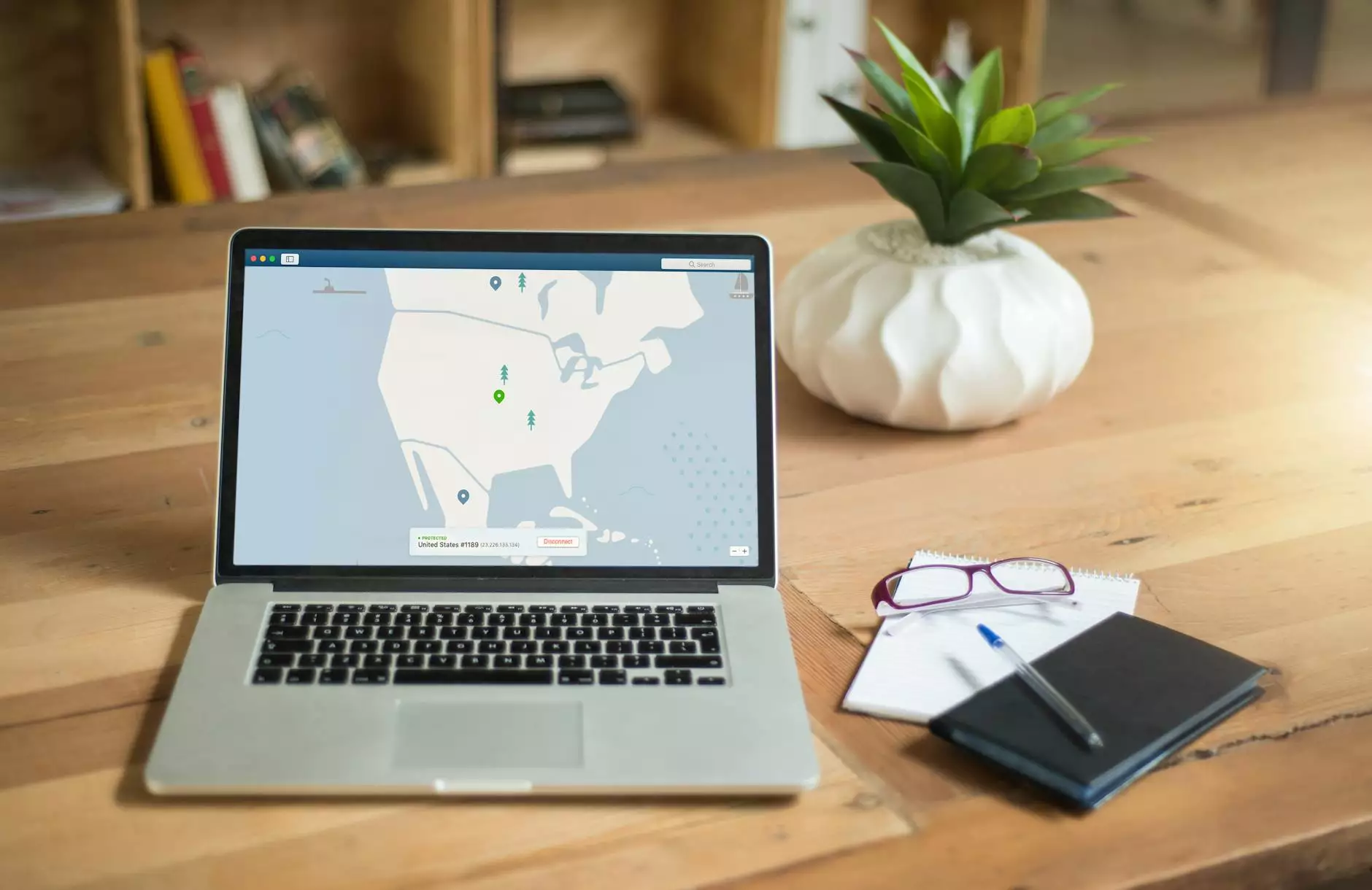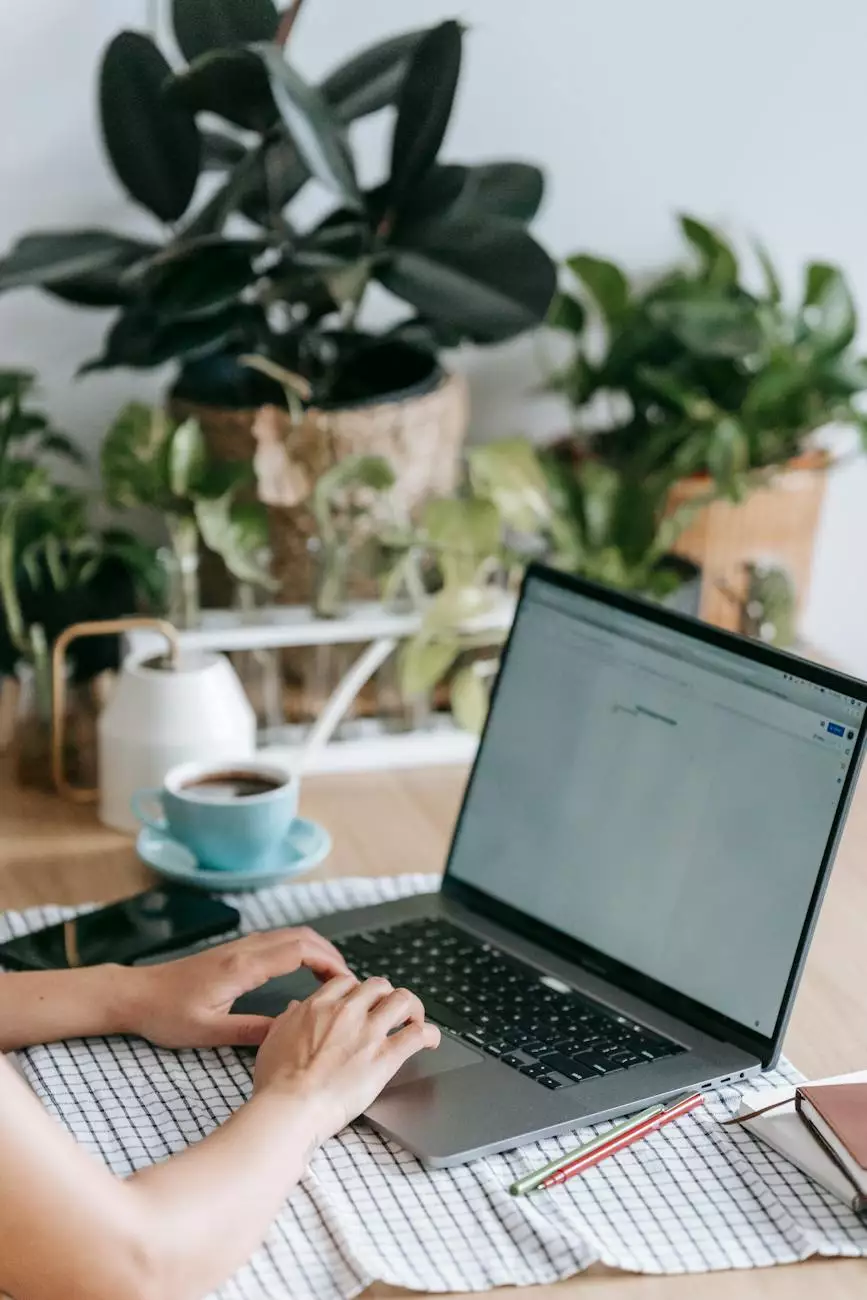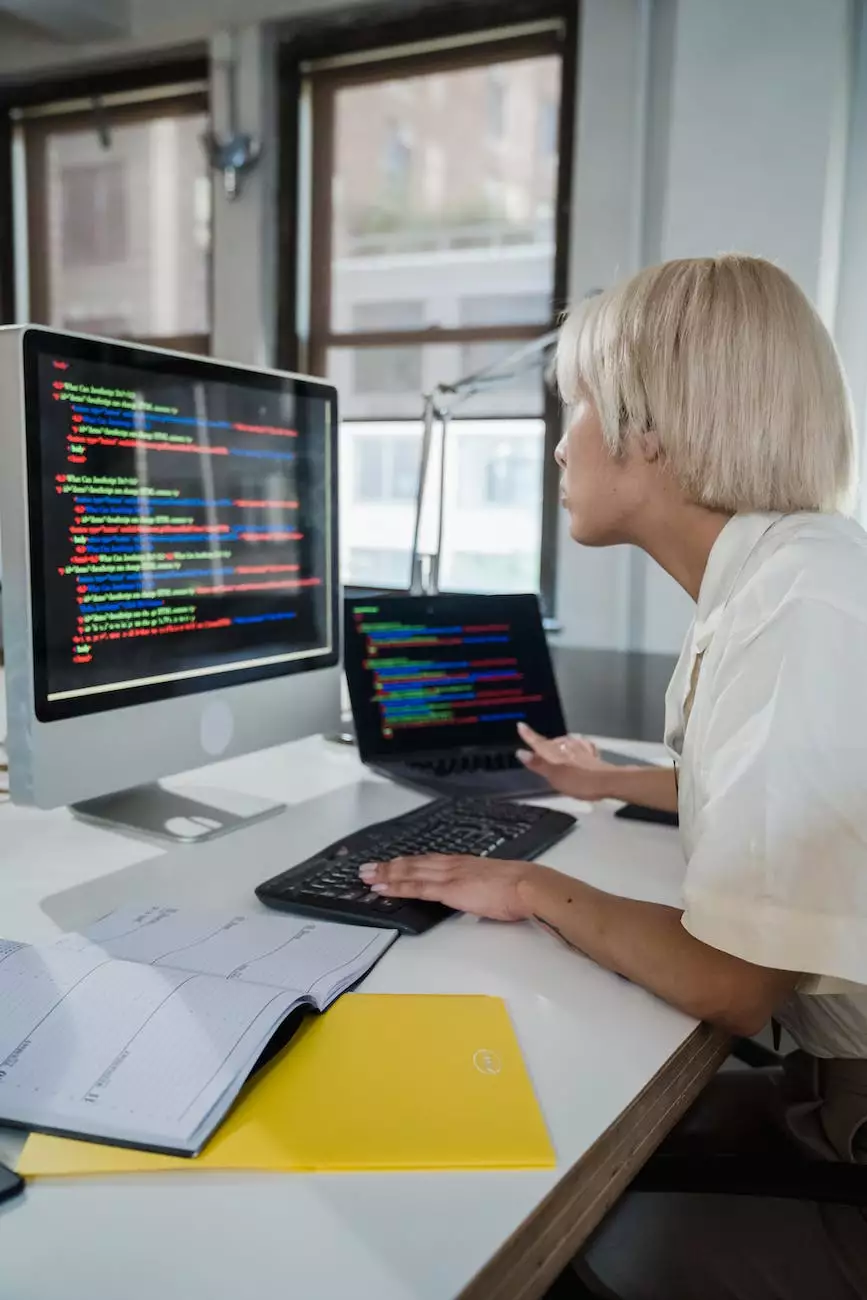My Computer Keeps Disconnecting Mapped Network Drives
Computer Repair
The Frustration of Disconnected Mapped Network Drives
Welcome to the page dedicated to addressing the frustrating issue of disconnected mapped network drives. At Computers by Jfc, we understand how troublesome it can be when your computer experiences network drive connectivity problems. In this article, we will explore the reasons why your computer might keep disconnecting mapped network drives and provide practical solutions to help you resolve the issue.
Understanding Mapped Network Drives
Before diving into troubleshooting, it's important to understand what mapped network drives are. A mapped network drive is a shortcut to a shared folder on a remote computer or server. By mapping a network drive, you can access files and folders on another computer as if they were stored locally on your own computer.
Possible Causes of Disconnected Mapped Network Drives
There are several reasons why your computer may encounter issues with disconnected mapped network drives. Let's explore some of the common causes:
1. Network Connection Instability
One of the primary reasons for disconnected mapped network drives is an unstable network connection. If your network connection frequently drops or experiences intermittent connectivity issues, it can result in disconnected mapped drives. This can be caused by faulty cables, network hardware malfunctions, or interference from other wireless devices.
2. Power Management Settings
Another potential culprit for disconnected mapped network drives is incorrect power management settings. Some computers are set to conserve power by turning off certain devices after a period of inactivity. If the network adapter is powered off, it can cause the mapped network drives to disconnect. Adjusting the power settings can help prevent this issue.
3. Drive Mapping Configuration
Improperly configured drive mappings can also lead to disconnected network drives. If the mapping is set to connect using outdated credentials or an incorrect network path, it can result in frequent disconnections. Ensure that the drive mapping is correctly configured with the appropriate credentials and network path.
4. Software or Firewall Interference
Certain software programs or firewall settings can interfere with mapped network drives, leading to disconnections. Firewalls, antivirus software, or security programs may block the necessary ports or protocols required for proper network drive connectivity. Configuring the software or adjusting the firewall settings can help resolve this issue.
Tips to Resolve Disconnected Mapped Network Drives
Now that you have a better understanding of the potential causes, let's explore some practical tips to help you resolve the issue of disconnected mapped network drives:
1. Check Network Hardware
Start by checking your network hardware for any visible issues. Inspect cables for any signs of damage or loose connections. Restarting your router or switching to a different network port can also help rule out hardware-related problems.
2. Update Network Drivers
Outdated or incompatible network drivers can contribute to network connectivity problems. Visit the manufacturer's website or use automatic driver update tools to ensure your network drivers are up to date. Updating the drivers can enhance network stability and resolve disconnected mapped drive issues.
3. Adjust Power Management Settings
Access your computer's power management settings and ensure that the network adapter is not set to power off or sleep after a certain period of inactivity. Adjust the settings to keep the network adapter powered on at all times to prevent frequent disconnects.
4. Reconfigure Drive Mappings
Double-check the drive mapping configuration to ensure that it is correctly set up with the correct credentials and network path. Delete any outdated mappings and create new ones using the appropriate settings. This will help establish a stable connection to the mapped network drives.
5. Review Software and Firewall Settings
Examine your software programs, particularly firewalls and security software, to ensure they are not blocking the required ports or protocols for network drive connectivity. Adjust the settings or add exceptions to allow proper communication between your computer and the mapped network drives.
Conclusion
Troubleshooting disconnected mapped network drives can be a frustrating task, but with the right knowledge and techniques, you can regain stable connectivity to your shared folders. We hope this article has provided you with valuable insights and practical solutions to address the issue. If you require further assistance, feel free to reach out to us at Computers by Jfc. Our team of experts is always ready to assist you.